New Department in BizCore System
Support departments in BizCore help organize customer service requests and assign tickets to the right teams. Creating departments ensures that client inquiries are directed to the correct people and resolved efficiently. This guide will walk you through the complete process of creating a new department, configuring its email settings, and testing the IMAP connection.
Access the Department Setup
1. Log in to your BizCore administrator account.
2. From the sidebar or top navigation menu, click on Setup.
3. In the Setup page, click on Support to expand the support-related settings.
4. Select Departments to view the list of existing support departments.
5. Click the + New Department button to create a new department.
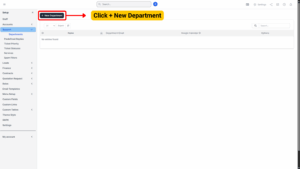
Fill in the Department Details
You will be taken to a form where you can configure all necessary details for the department.
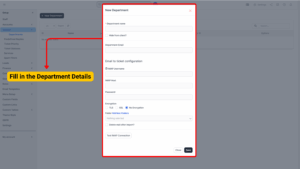
| Field | Description |
|---|---|
| Department Name* | Enter a clear and descriptive name for the department (e.g., Technical Support, Billing, Customer Care). (Required) |
| Hide from Client | Whether this department is hidden when customer is opening a ticket. Tick this option if you do not want clients to see this department in the client portal. Useful for internal departments. |
| Department Email | Provide the department’s official email address (e.g., [email protected]). This email will receive incoming tickets. |
Configure Email-to-Ticket Settings
The Email to Ticket Configuration section allows you to automatically convert incoming emails into support tickets.
| Field | Description |
|---|---|
| IMAP Username | Only fill this field if your IMAP server use a username to log in instead of an email address. Note that you will still need to add an email address. |
| IMAP Host | Enter your IMAP server hostname |
| Password | Enter the password for the email account securely. |
| Encryption | Choose the appropriate encryption method: TLS, SSL, or No Encryption. |
| Delete Mail After Import? | Tick this box if you want the system to delete emails from the server after they are imported as tickets. (Recommended if mailbox storage is limited.) |
Tip
Always use SSL or TLS encryption where possible to protect sensitive customer information during transmission.
Test the IMAP Connection
If you configured email to ticket configuration, click TEST IMAP CONNECTION to ensure that your IMAP configuration is properly configured and the email to ticket feature will work properly. Before saving, it’s highly recommended to verify the connection to your email server:
1. Click the Test IMAP Connection button.
2. Wait for the confirmation message indicating that the connection is successful.
3. If the test fails, double-check your IMAP host, username, password, and encryption settings.
Info
If you want to receive ticket emails you need to belong to the department. Only staff members/admins that belong to the department where the ticket is assigned receive the necessary emails.
Save the Department
1. Review all the entered details to ensure accuracy.
2. Click Save at the bottom of the page.
3. The new department will now appear in the list of departments and will be available when creating or assigning tickets.
By setting up departments in BizCore, you streamline your support workflow and ensure that each inquiry is routed to the right team. Properly configured email-to-ticket settings improve response time, reduce manual work, and enhance the customer experience.
