Bizcore – Misc Settings Setup Guide
In Bizcore, you must configure the system according to your company needs.
Navigate to Credit Note Settings
1. Log in to your Bizcore System with your administrator credentials.
2. Go to the Setup menu from the main navigation bar.
3. Click on Settings.
4. Under the Misc section, select Misc.
You will find three main sections: Misc, Tables, and +Inline Create.
Misc Section
This section contains general system-wide configuration options that affect usability, security, and performance.
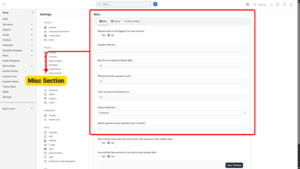
a) Require client to be logged in to view contract (Yes / No)
If enabled, clients must log in to the client portal before they can view contracts.
Yes → More secure (only registered users can view).
No → Contract can be accessed directly via link (less secure).
b) Dropbox APP Key
If you are integrating Dropbox with Bizcore for file storage, enter your Dropbox App Key here.
This allows files to be uploaded and synced with your Dropbox account.
c) Max file size upload in Media (MB)
Sets the maximum size of a single file that can be uploaded to the Media area.
Example: 10 means each file can be up to 10 MB.
d) Maximum files upload on post
Sets how many files can be uploaded at once when adding attachments to a post.
Example: 10 means you can upload up to 10 files per post.
Info
News Feed.
e) Limit Top Search Bar Results to
Controls how many results are shown in the top search bar.
Example: 10 shows only the top 10 results.
f) Default Staff Role
Select the default role assigned to any newly created staff member.
This saves time when adding staff by automatically giving them the correct permissions.
g) Delete system activity log older than X months
Automatically cleans up old system activity logs after the number of months you specify.
Example: 1 means logs older than one month will be deleted.
This helps keep your database lightweight.
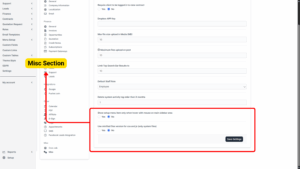
h) Show setup menu item only when hover with mouse on main sidebar area (Yes / No)
If enabled, the setup menu will stay hidden until the user hovers over the sidebar area.
Yes → Cleaner sidebar appearance.
No → Setup menu always visible.
i) Use minified files version for CSS and JS (only system files) (Yes / No)
If enabled, Bizcore will load compressed (minified) CSS and JS files to improve performance and page loading speed.
Recommended to keep Yes for production systems.
Tables Section
This section controls how tables in Bizcore behave and display data.
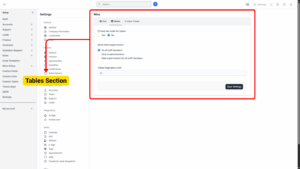
a) Save last order for tables (Yes / No)
If enabled, Bizcore remembers how a user sorted a table and will display it in the same order next time.
This improves usability for staff who frequently work with the same data.
b) Show table export button
Controls who can see the export button in tables (for exporting CSV, Excel, or PDF):
To all staff members → Everyone can export data.
Only to administrators → Restricts exporting data to admin users only.
Hide export button for all staff members → Completely removes export functionality.
c) Tables Pagination Limit
Sets how many rows are displayed per page in all tables.
Example: Set to 25 to display 25 rows before showing pagination controls.
+Inline Create Section
This section lets you control whether non-admin staff members can create certain items directly while they are working, without needing admin access. This is helpful for reducing admin workload and speeding up daily tasks.
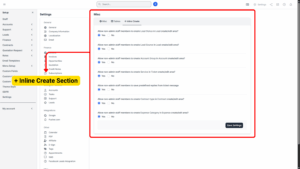
a) Allow non-admin staff members to create Lead Status in Lead create/edit area? (Yes / No)
If enabled, staff can create new lead statuses (e.g., “Interested,” “Follow-up”) while adding or editing leads.
b) Allow non-admin staff members to create Lead Source in Lead create/edit area? (Yes / No)
If enabled, staff can create new lead sources (e.g., “Trade Show,” “Facebook Ads”) when adding leads.
c) Allow non-admin staff members to create Account Group in Account create/edit area? (Yes / No)
If enabled, staff can group accounts by categories (e.g., “VIP Clients,” “Suppliers”) directly from account creation.
d) Allow non-admin staff members to create Service in Ticket create/edit area? (Yes / No)
If enabled, staff can create new services while handling support tickets.
e) Allow non-admin staff members to save predefined replies from ticket message (Yes / No)
If enabled, staff can create and save new predefined replies for faster responses to future tickets.
f) Allow non-admin staff members to create Contract type in Contract create/edit area? (Yes / No)
If enabled, staff can define new contract types while creating a contract (e.g., “NDA,” “Annual Service Agreement”).
g) Allow non-admin staff members to create Expense Category in Expense create/edit area? (Yes / No)
If enabled, staff can add new expense categories on the fly when entering expenses.
Save Settings
Once you have configured all the fields and options:
1. Review your entries to ensure accuracy.
2. Scroll to the bottom of the page.
3. Click the Save Settings button.
4. Bizcore will confirm that your Misc configuration has been successfully saved.