Menu Setup (Main Menu, Setup Menu, Client Menu)
The Menu Setup feature in BizCore allows administrators to fully customize the navigation menus available to staff and clients. This ensures that the system’s interface is tailored to your organization’s workflow and access requirements.
The Setup Menu area contains three sections:
– Main Menu – Used to configure the main navigation menu for internal users.
– Setup Menu – Used to organize and customize the system setup menu.
– Client Menu – Used to configure the menu that clients will see in the client portal.
This guide provides a detailed walkthrough for configuring each section.
Accessing the Menu Setup
1. Log in to your BizCore administrator account.
2. Navigate to the Setup menu.
3. Click Setup Menu under Menu Setup.
You will now see three tabs: Main Menu, Setup Menu, and Client Menu.
Configuring the Main Menu

1. General Settings
| Setting / Field | Description |
|---|---|
| Title (Required) | Enter the name of the menu item. |
| Show Under | Choose the parent menu item under which this menu should appear. |
| Link Type | Select the type of link: Internal Link (within BizCore), External Link (external website), or Hash Link (#) (anchor link or placeholder). |
| Link (Required) | Enter the URL or system path for the menu item. |
| Position | Define the order in which this menu item appears relative to other items. |
2. Options
| Setting / Field | Description |
|---|---|
| Show In | Select where the link should open: Same window/tab (current tab), New window/tab (new browser tab), or iFrame (loads inside an embedded frame within BizCore). |
| Badge | Add a short label (e.g., “New”) to highlight the menu item. |
| Badge Color | Select a color for the badge to make it visually distinct. |
| Icon | Choose an icon to display alongside the menu item. |
3. Restriction
| Setting / Field | Description |
|---|---|
| Show to Restricted Roles | Select which user roles are allowed to view this menu item. |
| Show to Restricted Staff | Select specific staff members who are allowed to see this menu item. |
Once all fields are set, click Save.
Configuring the Setup Menu
The Setup Menu configuration follows the same process as the Main Menu:
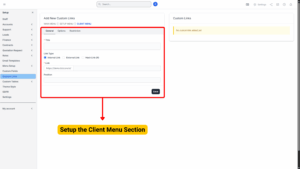
1. General Settings
| Setting / Field | Description |
|---|---|
| Title (Required) | Enter the name of the setup menu item. |
| Show Under | Define the parent menu if this item should appear as a sub-menu. |
| Link Type | Choose the type of link: Internal, External, or Hash Link. |
| Link (Required) | Enter the destination link or system path. |
| Position | Set the order in which this setup menu item is displayed. |
2. Options:
| Setting / Field | Description |
|---|---|
| Show In | Select where the link should open: Same window/tab (current tab), New window/tab (new browser tab), or iFrame (loads inside an embedded frame within BizCore). |
| Badge | Add a short label (e.g., “New”) to highlight the menu item. |
| Badge Color | Select a color for the badge to make it visually distinct. |
| Icon | Choose an icon to display alongside the menu item. |
3. Restriction:
| Setting / Field | Description |
|---|---|
| Show to Restricted Roles | Select which user roles are allowed to view this menu item. |
| Show to Restricted Staff | Select specific staff members who are allowed to see this menu item. |
Click Save to apply changes.
Configuring the Client Menu
The Client Menu determines what clients see in their portal.
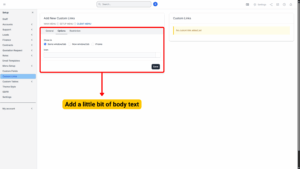
1. General Settings
| Setting / Field | Description |
|---|---|
| Title (Required) | Enter the name of the setup menu item. |
| Show Under | Define the parent menu if this item should appear as a sub-menu. |
| Link Type | Choose the type of link: Internal, External, or Hash Link. |
| Link (Required) | Enter the destination link or system path. |
| Position | Set the order in which this setup menu item is displayed. |
2. Options
| Setting / Field | Description |
|---|---|
| Show In | Select where the link opens: Same tab, New tab, or iFrame. |
| Badge | Add a short label (e.g., “New”) to highlight the menu item. |
| Badge Color | Choose a color for the badge for visual distinction. |
| Icon | Select an icon to display alongside the menu item. |
3. Restriction
Required Login: Tick Yes if the user must be logged in to see this menu item, or No if it should be visible publicly.
Click Save once configuration is complete.