How to Configure the Main Menu
The Main Menu in BizCore serves as the primary navigation for users. Configuring the Main Menu allows you to customize the order of menu items to match your company’s workflows, making it easier for your team to access frequently used features quickly and efficiently.
This guide provides a detailed walkthrough for customizing the Main Menu layout to suit your organization’s needs.
Prerequisites
Before configuring the Main Menu, ensure you have:
– Administrator permissions or access to menu configuration in BizCore.
– A clear understanding of which modules and menu items are most frequently used by your team.
– A plan for the order and grouping of menu items that aligns with your business processes.
Access the Main Menu Setup
1. Log in to your BizCore administrator account.
2. From the main navigation menu, click Setup.
3. Under Menu Setup, click Main Menu.
You will see a list of all available menu items currently displayed in the main navigation panel.
Customize the Menu Order
The Main Menu configuration screen allows you to rearrange the menu items using a drag-and-drop interface:
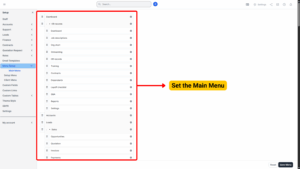
1. Click and Hold the menu item you want to move.
2. Drag it to the desired position in the list.
3. Drop the item when it is in the correct place.
You can reorder multiple items until you achieve the preferred layout.
Save the Menu Setup
Once you are satisfied with the menu order:
1. Review the arrangement to ensure it reflects the desired navigation flow.
2. Click Save (if applicable) or confirm changes if prompted.
3. The system will update the Main Menu immediately, and users will see the new order upon their next login or refresh.