Credit Note Setup Guide in Bizcore
Credit Notes are an essential part of financial management, used to issue refunds, corrections, or adjustments to a client’s invoice. Setting them up correctly ensures smooth financial operations and proper record-keeping.
Follow these steps to configure Credit Notes in Bizcore:
Navigate to Credit Note Settings
1. Log in to your Bizcore System with your administrator credentials.
2. Go to the Setup menu from the main navigation bar.
3. Click on Settings.
4. Under the Finance section, select Credit Notes.
5. This will open the Credit Note configuration page where you can customize all relevant settings.
Configure Basic Credit Note Settings
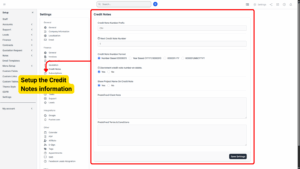
a) Credit Note Number Prefix
– Enter a unique prefix for your credit notes (e.g., CRN-, CN-, or your company code).
– This will make it easy to distinguish credit notes from invoices and quotations.
b) Next Credit Note Number
– Define the next sequential number to be used for credit notes.
– This is especially helpful when migrating from a previous accounting system and you want to continue with the same numbering sequence.
Info
Set this field to 1 if you want to start from the beginning.
c) Credit Note Number Format
– You can choose how your credit notes will be numbered. Bizcore offers four formats:
Number Based (000001) – Simple running number format (e.g., 000001, 000002).
Year Based (YYYY/000001) – Adds the current year as a prefix, useful for year-wise tracking (e.g., 2025/000001).
000001-YY – Appends a two-digit year to the end of the number (e.g., 000001-25).
000001/MM/YYYY – Includes both month and year, giving you a more detailed tracking system (e.g., 000001/09/2025).
d) Decrement Credit Note Number on Delete
– If enabled (Yes), the credit note numbering sequence will adjust by reducing the number when the last credit note is deleted.
– If disabled (No), the numbering will continue from the next available number, even if the last one was deleted (maintains historical gap).
Info
Number will be decremented only if last credit note created.
e) Show Project Name on Credit Note
– When enabled (Yes), the related project name will be displayed on the credit note for better reference and tracking.
– If your credit notes are not project-specific, you can disable this option.
f) Predefined Client Note
– Enter a default message that will automatically appear on every credit note (e.g., “This credit note is issued for adjustment purposes only. Please contact accounts for details.”).
g) Predefined Terms & Conditions
– Add standard terms or disclaimers (e.g., “This credit note must be acknowledged within 7 days. Amounts will be adjusted against the next invoice.”).
– This ensures that every credit note has the required legal or informational text without having to enter it manually each time.
Once you have configured all the fields and options:
1. Review your entries to ensure accuracy.
2. Scroll to the bottom of the page.
3. Click the Save Settings button.
4. Bizcore will confirm that your credit note configuration has been successfully saved.
From now on, every new credit note created will follow the numbering format, prefix, and predefined notes you have set here.