BizCore System – Payment Modes Setup Guide
Configuring Payment Modes in BizCore allows you to define the available methods your customers can use to make payments. This ensures smooth transaction handling, better reporting, and a more seamless experience for your finance team. Follow this guide to create and manage payment modes in your BizCore system.
Accessing Payment Modes Setup
1. Log in to your BizCore system with administrator credentials.
2. In the main navigation menu, click Setup.
3. Under the Finance section, click Payment Modes.
You will be redirected to the Payment Modes management page, where you can view, edit, or create new payment modes.
Adding a New Payment Mode
To add a new payment mode, follow these steps:
1. Click + New Payment Mode at the top right of the Payment Modes page.
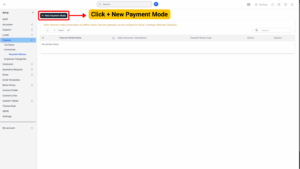
2. Fill in the required and optional fields as described below.
Field Descriptions
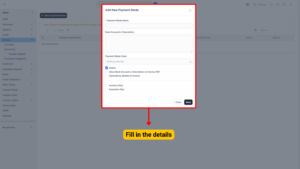
| Field | Description |
|---|---|
| Payment Mode Name (Required) | The display name of the payment method. Example: “Bank Transfer”, “Credit Card”, “PayPal”. |
| Bank Accounts / Description | Provide bank account details or a short description that will be shown on invoices. Example: Account number, bank name, or payment instructions. |
| Payment Mode Code | An optional short code or identifier for internal use (e.g., BT01 for Bank Transfer). |
| Active | Tick this option to make the payment mode available for use. Untick to disable it temporarily without deleting it. |
| Show Bank Accounts / Description on Invoice PDF | Tick to display the bank details or description directly on the customer’s invoice PDF for reference. |
| Selected by Default on Invoice | Tick to make this payment mode automatically selected when creating a new invoice. |
| Invoices Only | Tick if this payment mode should be available exclusively for invoices (not expenses). |
| Expenses Only | Tick if this payment mode should only be available for expenses (not invoices). |
1. After filling in the required fields, click Save.
2. Your new payment mode will appear in the Payment Modes list and will be available for use when generating invoices or recording expenses (depending on your selection).