Bizcore SMS Setup Guide
The SMS module in Bizcore allows you to send automated text message notifications to customers, leads, and staff based on specific events (called triggers). Properly setting up this feature ensures that your clients never miss important updates and your team stays on track.
Follow the steps below to configure the SMS settings according to your company’s needs.
Navigate to SMS Settings
1. Log in to the Bizcore Admin Dashboard.
2. Go to Setup → Settings.
3. Under the Other category, click SMS.
4. You will see the SMS Gateway Configuration section and the Triggers section.
Configure the SMS Gateway
Bizcore allows only one active SMS gateway at a time, so you must choose which provider you want to use.
Available Gateways
a) Clickatell
What to Configure: Enter your Clickatell API Key or API Credentials.
When to Use: Best if your company already uses Clickatell for bulk SMS or marketing campaigns.
Benefits: Reliable delivery, global coverage.
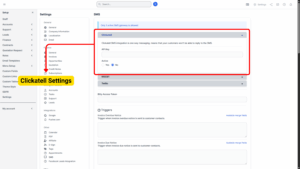
b) MSG91
Sender ID – Set the name/ID that appears as the sender (e.g., company name).
API Type – Use World API for global messaging.
Auth Key – Copy from your MSG91 account and paste here for authentication.
Active (Yes/No) – Turn “Yes” to enable MSG91 as the active gateway.
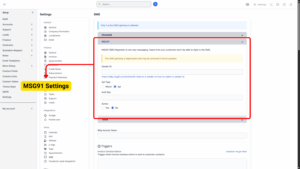
c) Twilio
What to Configure:
Account SID – Copy from your Twilio console.
Auth Token – Paste from Twilio for authentication.
Twilio Phone Number – Your registered Twilio number.
Alphanumeric Sender ID – Optional custom sender name (if supported).
Active (Yes/No) – Set “Yes” to enable Twilio as the active SMS gateway.
d) Bitly Access Token: If you include links in your SMS, you can shorten them using Bitly.
Benefit: Makes your SMS messages shorter and cleaner.
Best Practice: Recommended if you send links frequently (e.g., payment links, proposal links).
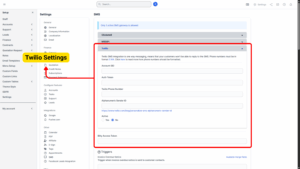
Configure SMS Triggers
Triggers define when Bizcore should send SMS notifications automatically. You can enable or disable each one depending on your company’s workflow. Each trigger supports merge fields (placeholders) that automatically insert dynamic data like invoice number, client name, due date, etc.
Info
Leave contents blank to disable specific trigger.
Here’s a detailed explanation of each trigger:
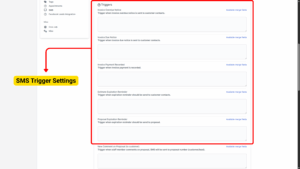
a) Invoice Overdue Notice
Purpose: Sends an SMS to the customer when an invoice is overdue.
Example:
“Reminder: Your invoice #123 is now overdue. Please make payment immediately to avoid late fees.”
Best Practice: Keep the message polite but urgent.
b) Invoice Due Notice
Purpose: Sends a reminder before the due date.
Example:
“Friendly reminder: Your invoice #123 is due on 25 Sept. Please arrange payment soon.”
Best Practice: Send at least 2–3 days before due date to give customers time to act.
c) Invoice Payment Recorded
Purpose: Confirms to the customer that their payment has been received.
Example:
“Thank you! Your payment of RM500 for invoice #123 has been successfully recorded.”
Best Practice: Always enable this to reassure clients and reduce payment-related inquiries.
d) Estimate Expiration Reminder
Purpose: Alerts customer before their quotation expires.
Example:
“Reminder: Your quotation #456 will expire tomorrow. Please approve soon to secure the offer.”
e) Proposal Expiration Reminder
Purpose: Alerts leads/clients that a proposal is about to expire.
Example:
“Your proposal #789 will expire soon. Please review and approve to proceed.”
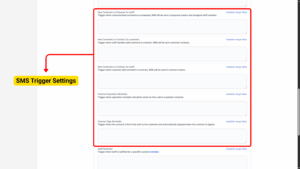
f) New Comment on Proposal (to Customer)
Purpose: Notifies customers when staff adds a comment to a proposal.
Example:
“Your proposal #789 has a new update. Please log in to review the comment.”
g) New Comment on Proposal (to Staff)
Purpose: Notifies the proposal creator/assigned staff when a customer comments.
Example:
“A customer has commented on proposal #789. Check Bizcore to reply promptly.”
h) New Comment on Contract (to Customer)
Purpose: Notifies customer when staff adds a comment to their contract.
Example:
“Your contract #321 has a new comment from our team. Please log in to view it.”
i) New Comment on Contract (to Staff)
Purpose: Notifies staff when customer comments on a contract.
Example:
“Customer commented on contract #321. Review the comment and take necessary action.”
j) Contract Expiration Reminder
Purpose: Reminds customers before a contract expires (sent by Cron Job).
Example:
“Your contract #321 will expire on 30 Sept. Contact us to renew before expiry.”
k) Contract Sign Reminder
Purpose: Reminds customers to sign a contract until it is signed.
Example:
“Please sign your contract #321 as soon as possible to proceed with your project.”
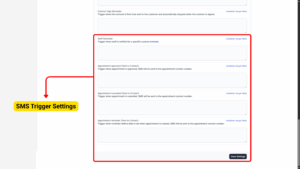
l) Staff Reminder
Purpose: Sends SMS reminders to staff for follow-ups or scheduled tasks.
Example:
“Reminder: Follow up with client ABC today at 3 PM.”
m) Appointment Approved (to Contact)
Purpose: Notifies customer when their appointment is approved.
Example:
“Your appointment for 20 Sept at 2 PM has been approved. We look forward to seeing you!”
n) Appointment Cancelled (to Contact)
Purpose: Notifies customer when their appointment is cancelled.
Example:
“Your appointment on 20 Sept at 2 PM has been cancelled. Please contact us to reschedule.”
Appointment Reminder (to Contact)
Purpose: Sends a reminder before the appointment date/time.
Example:
“Reminder: Your appointment is scheduled for 20 Sept at 2 PM. Please be on time.”
Save Settings
Once you have configured all the fields and options:
1. Review your entries to ensure accuracy.
2. Scroll to the bottom of the page.
3. Click the Save Settings button.
4. Bizcore will confirm that your SMS configuration has been successfully saved.