Localization Setup
After configuring your company information, the next step is to set up Localization in Bizcore. Localization ensures that your system uses the correct language, time format, and regional preferences, creating a seamless experience for both administrators and clients. Proper localization is essential if you serve clients in different regions or if your team operates across multiple time zones.
Accessing Localization Settings
1. From the Bizcore dashboard, navigate to the left-hand menu.
2. Click Setup to expand the available configuration options.
3. Select Settings.
4. Click Localization to open the localization configuration page.
This section allows you to control how dates, times, and languages are displayed throughout the system.
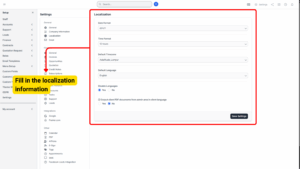
Configuring Time and Date Preferences
a) Date Format
Choose your preferred date display format. This determines how dates will appear across invoices, quotations, project timelines, and reports.
Examples
DD/MM/YYYY→ 31/12/2025
MM/DD/YYYY→ 12/31/2025
YYYY-MM-DD→ 2025-12-31
b) Time Format
Choose the time format that will be used across the platform:
-
12-Hour Format (AM/PM) – Displays time with AM/PM notation (e.g., 02:15 PM).
-
24-Hour Format – Displays time in 24-hour format (e.g., 14:15).
c) Default Time Zone
Select your company’s primary time zone from the dropdown list. This ensures that deadlines, due dates, and system notifications reflect the correct local time.
Tip
If you have clients in multiple time zones, using your company’s headquarters time zone keeps records consistent and avoids misunderstandings.
d) Default Language
Choose the primary language for your Bizcore system. This language will be used as the default for all system menus, labels, and notifications.
e) Disable Languages
If Bizcore supports multiple languages, you may choose whether to disable unused languages:
-
Yes – Disables additional language options, forcing the system to use only the default language.
-
No – Keeps multiple language options available for clients and users to select manually.
f) Output Client PDF Documents in Client Language
Decide whether system-generated PDF documents (e.g., invoices, quotations, statements) should automatically appear in each client’s preferred language:
-
Yes – Bizcore will generate PDF documents using the client’s selected language.
-
No – PDF documents will be generated in the system’s default language, regardless of client preferences.
Tip
Enable this feature if you work with international clients and want to provide them with documents in their local language.
