BizCore System Setup: Configuring Lead Email Integration
Lead Email Integration in BizCore allows you to automatically capture leads from your email inbox and import them directly into the CRM system. By setting up IMAP integration, BizCore can retrieve emails from a designated mailbox, convert them into leads, and assign them to the appropriate staff members for follow-up.
This feature helps your team save time, avoid missed opportunities, and streamline the process of managing incoming leads.
Access the Setup Menu
1. Log in to the BizCore Admin Panel using administrator credentials.
2. From the left-hand navigation menu, click Setup.
3. Under Setup, click Leads.
4. Select Email Integration from the dropdown list.
You will be directed to the Lead Email Integration Settings page.
Enable and Configure Email Integration
Fill in the required fields to connect to your email server:
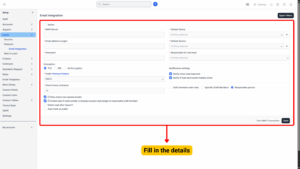
| Setting / Field | Description |
|---|---|
| Activate the Integration | Tick the Active checkbox to enable email integration. If left unticked, BizCore will not retrieve emails or import leads. |
| IMAP Server (Required) | Enter your email provider’s IMAP server address (e.g., imap.gmail.com, mail.yourdomain.com). |
| Email Address (Login) (Required) | Enter the email account address you want BizCore to retrieve leads from. |
| Password (Required) | Enter the password for the above email account. |
| Encryption | Choose one: TLS (recommended), SSL, or No Encryption (not recommended). |
| Folder Retrieve Folders (Required) | Select the email folder(s) BizCore should fetch emails from. |
| Check Every (Minutes) | Define how often BizCore should check the mailbox for new emails. |
| Only Check Non-Opened Emails | Tick to import only unread emails; leave unticked to check all emails. |
| Create Task if Email Sender is Already an Account | Tick to automatically create a task for existing accounts. |
| Assign to Responsible Staff Member | Select a staff member to handle tasks or leads from emails. |
| Delete Mail After Import | Tick to remove emails after import to avoid duplicates. |
| Auto Mark as Public | Tick to make imported leads visible to multiple team members. |
| Default Status (Required) | Choose the status automatically applied to imported leads. |
| Default Source (Required) | Select the source representing where leads are coming from. |
| Responsible for New Lead | Assign a staff member to manage newly imported leads. |
| Notify When Lead Imported | Tick to send notifications for new leads. |
| Notify if Lead Sends Email Multiple Times | Tick to get alerts for repeated emails from the same lead. |
| Choose Recipients | Options: Staff Members with Roles, Specific Staff Members, Responsible Person. |
Test IMAP Connection
Before saving, click Test IMAP Connection to ensure the settings are correct.
– If the test fails, double-check your server, login credentials, and encryption settings.
Save the Configuration
Once everything is verified:
1. Review all settings carefully.
2. Click the Save button to apply the configuration.
Your BizCore system will now automatically fetch emails from the configured mailbox and create leads based on your settings.
Properly setting up Lead Email Integration in BizCore ensures a smooth and automated process for capturing incoming leads, reducing manual data entry, and helping your sales team respond quickly. With this setup, you can centralize lead management and improve conversion efficiency.