BizCore System Setup: Creating Lead Statuses
Lead Statuses in BizCore help you define and track the progress of each lead as it moves through your sales pipeline. By creating clear and meaningful statuses, your sales team can easily identify the stage of every lead, prioritize their efforts, and improve follow-up strategies.
This guide walks you through the process of adding a new Lead Status in BizCore.
Access the Setup Menu
1. Log in to your BizCore Admin Panel with administrator credentials.
2. In the left-hand navigation menu, click Setup.
3. Under the Setup menu, locate and click Leads.
4. Select Statuses from the dropdown list.
You will now see the list of all existing lead statuses (if any).
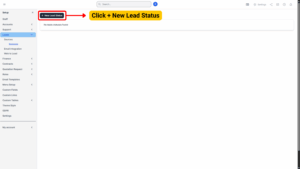
Add a New Lead Status
1. On the Lead Statuses page, click the + New Lead Status button located at the top-right corner.
2. A form will appear for adding a new status.
Configure the Lead Status
Fill in the fields in the form:
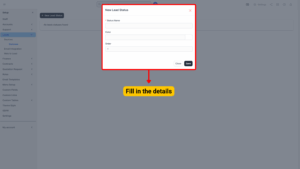
| Field | Description |
|---|---|
| Status Name (Required) | Enter a clear, descriptive name for the status. |
| Colour (Hexcode) (Required) | Choose a color that represents the status. You can type the hex code directly (e.g., #FF5733) or select from a color picker. Use distinct colors for different stages to make the lead pipeline visually easy to read. |
| Order (Required) | Assign a numerical order to determine the sequence in which statuses appear. This helps keep your pipeline structured and logical. |
Save the Lead Status
1. Double-check the information you entered for accuracy.
2. Click the Save button to create the new status.
Your newly created lead status will now appear in the Lead Statuses list and will be available when adding or editing leads in the system.
Setting up well-structured Lead Statuses in BizCore ensures your sales pipeline is clear, organized, and easy to track. With consistent naming, colors, and ordering, your team can better manage leads, identify bottlenecks, and improve conversion rates.