How to Create and Configure Roles
Roles in the BizCore system allow you to define and control user access to various features and functions. By assigning appropriate roles, you can ensure that team members only access the parts of the system necessary for their job responsibilities. This improves security, reduces errors, and streamlines workflows.
This guide provides a detailed step-by-step process for creating a new Role and assigning capabilities to it.
Prerequisites
Before creating roles, ensure you have:
– Administrator privileges or permissions to manage roles in BizCore.
– A clear understanding of your organization’s structure and the level of access required for each position (e.g., Sales Executive, Support Staff, Manager).
Access the Roles Setup
1. Log in to your BizCore administrator account.
2. From the main navigation menu, click Setup.
3. Under the Roles section, click Roles.
This will display a list of existing roles configured in the system.
Create a New Role
1. Click the + New Role button, usually located at the top-right corner of the Roles page.
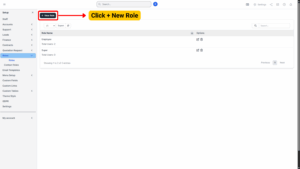
2. You will be redirected to the Role creation screen.
Enter the Role Details
In the Role setup form:
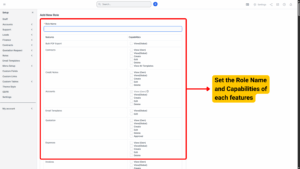
| Field | Description |
|---|---|
| Role Name * | Enter a clear and descriptive name for the role (e.g., “Sales Executive,” “Finance Manager”). |
Tip
Use naming conventions that match job titles or responsibilities to make it easy to assign roles later.
Assign Capabilities
Below the Role Name field, you will see a list of features and their associated capabilities.
1. Review each feature carefully (e.g., Contracts, Leads, Quotations, Invoices, Settings).
2. Tick the checkboxes next to the capabilities you want this role to access.
– Capabilities typically include: View, Create, Edit, Delete, Manage.
– For sensitive features (e.g., system setup, finance modules), ensure only authorized roles have access.
Save the Role
1. Review the selected capabilities to ensure they match the intended access level.
2. Click Save to create the new role.
3. The role will now appear in the list of available roles and can be assigned to users.
