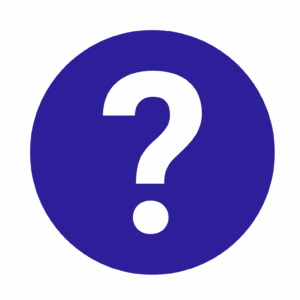Company Information Setup
After configuring your company’s general settings, you must complete the Company Information section to ensure that all business documents, invoices, and government submissions are generated correctly. This section is essential for compliance with Malaysia’s LHDN e-Invoicing requirements and for maintaining accurate company data in the Bizcore system.
Accessing Company Information Settings
1. From the Bizcore dashboard, click Setup in the main menu.
2. Select Settings from the dropdown.
3. Click Company Information (or the equivalent tab) to open the company details configuration page.
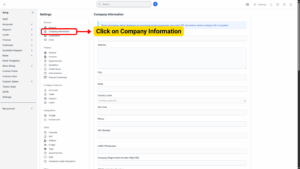
This section contains multiple fields that define your company’s identity, tax details, and system integration credentials.
Entering Company Details
1. Complete the following fields carefully to ensure accuracy across all system-generated documents:
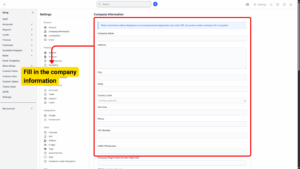
a) Company Name
2. Enter your full, legally registered company name. This will be displayed on invoices, receipts, quotations, and e-Invoices submitted to LHDN.
b) Company Address
3. Fill in your complete company address, including street name and building number, as it will appear on official documents.
c) City / State / Country Code / ZIP Code
4. Provide the correct City, State, and ZIP/Postal Code for your company’s location.
5. Select or enter the Country Code (e.g., MY for Malaysia) to comply with international standards for document generation and e-Invoicing.
d) Phone Number
6. Enter your company’s official contact number, including country code (e.g., +60 for Malaysia).
e) VAT Number
7. Provide your Value Added Tax (VAT) number if applicable.
f) LHDN TIN Number
8. Enter your Tax Identification Number (TIN) issued by the Inland Revenue Board of Malaysia (LHDN).
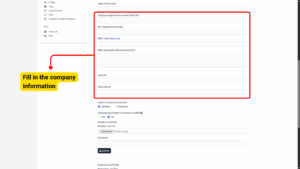
g) Company Registration Number (MyCoID)
9. Enter your MyCoID number, which is your company’s official registration number issued by the Companies Commission of Malaysia (SSM).
h) SST Registration Number
10. If your company is registered for Sales and Service Tax (SST), provide the SST Registration Number here.
i) MSIC Code & MSIC Description
11. Specify your MSIC Code (Malaysia Standard Industrial Classification) and its description to identify your company’s business activity.
Tips
Click (More Info) for detailed information about
MSIC Code (Malaysia Standard Industrial Classification).
j) Client ID & Client Secret
12. Enter the Client ID and Client Secret provided by LHDN for API access. These credentials are required for Bizcore to communicate with LHDN’s e-Invoice system.
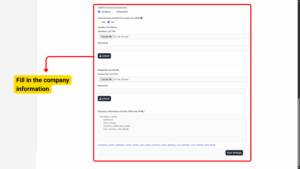
k) LHDN e-Invoice Environment
Choose the correct environment for testing or production:
-
Sandbox – Select this for testing and validation before going live.
-
Production – Select this for live, official e-Invoice submissions to LHDN.
l) Automatically Submit e-Invoices to LHDN
Select whether Bizcore should automatically submit invoices to LHDN upon creation:
-
Yes – Invoices will be submitted automatically.
-
No – Invoices will require manual submission.
Info
When enabled, e-invoices will be automatically submitted to LHDN upon conversion.
When disabled, e-invoices will be prepared but require manual submission.
Uploading Certificates
LHDN requires digital certificates to sign and secure e-Invoice submissions.
a) Sandbox Certificate
-
Choose the file containing your sandbox (test) certificate.
-
Enter the associated password.
-
Click Upload to save the certificate to the system.
B) Production Certificate
4. Repeat the process above for your production certificate once you are ready to go live.
Setting Company Information Format
After all fields are completed and certificates uploaded:
5. Review your information carefully for accuracy.
6. Scroll to the bottom of the page and click Save Settings.
Your company information and e-Invoice settings are now saved and will be used across all Bizcore modules.