How to Add a New Staff Member in BizCore System
Adding a new staff member in the BizCore system is an essential step to ensure your team can access the platform and perform their respective roles efficiently. This guide provides a detailed, step-by-step walkthrough for creating a new staff profile and assigning permissions according to your company’s requirements.
Access the Staff Setup Menu
1. Log in to your BizCore administrator account.
2. Navigate to the Setup menu, typically located in the sidebar or top navigation panel.
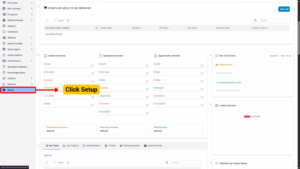
3. Click on Staff to open the staff management page.
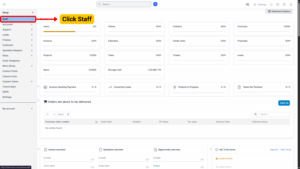
4. Select + New Staff Member to create a new profile.
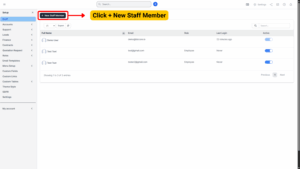
Configure the Staff Profile
The Profile section contains essential details about the new staff member. Fill in all required and relevant fields carefully.
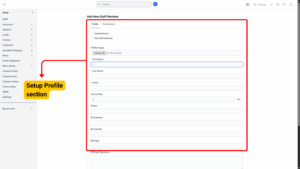
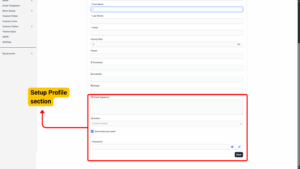
| Field | Description |
|---|---|
| Administrator | Tick this box if the staff member should have full system-wide administrative access. |
| Not Staff Member | Tick this box if the profile is being created for external users (e.g., contractors) who do not require full staff-level permissions. |
| Profile Image | Upload a profile picture for identification within the system. |
| First Name* | Enter the staff member’s first name. (Required) |
| Last Name* | Enter the staff member’s last name. (Required) |
| Email* | Enter a valid email address. (Required) This will also serve as their login credential. |
| Hourly Rate | Specify the staff member’s hourly rate if tracking billable hours. |
| Phone | Provide a contact number. |
| Facebook / LinkedIn / Skype | Optionally include links to the staff member’s social profiles. |
| Email Signature | Add a custom email signature that will appear in system-generated emails. |
| Direction | Choose LTR (Left-to-Right) or RTL (Right-to-Left) depending on the staff member’s preferred language format. |
| Send Welcome Email | Tick this box to automatically send a welcome email containing login credentials and instructions. |
| Password* | Set a secure password for the new staff member’s account. (Required) |
Tip: Ensure all mandatory fields (marked with an asterisk *) are filled before proceeding.
Assign Permissions and Role
The Permissions section allows you to define the staff member’s role and control their access within the system.
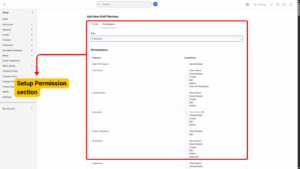
1. Choose a Role: Select the appropriate predefined role (e.g., Sales, Support, Manager, Admin).
– Roles streamline permissions by applying a preset group of capabilities.
2. Customize Permissions: Tick the checkboxes next to the features or modules that the staff member should have access to view, create, edit or delete.
3. Review all permissions carefully to avoid granting unnecessary access.
Best Practice: Assign the minimum required permissions based on the staff member’s responsibilities to maintain system security.
Save the New Staff Member
Once the profile and permissions are set:
1. Double-check all entered information for accuracy.
2. Click the Save button at the bottom of the page.
3. If “Send Welcome Email” was enabled, the staff member will receive an email with login details and next steps.
By following the steps above, you can successfully create a new staff member profile in the BizCore system, ensuring that each team member has the appropriate access and permissions to perform their job efficiently. Proper configuration of profiles and permissions is crucial for smooth operations, security, and accountability within your organization.