Email Templates Setup Guide
The Email Templates feature in BizCore allows you to customize the content and appearance of emails sent from the system. Templates ensure consistent communication with customers, leads, and staff, while also supporting multi-language content for global operations.
This guide covers setting up email templates, configuring signatures, using multi-language templates, handling empty content, and disabling templates.
Accessing Email Templates
1. Log in to BizCore
Use your administrator credentials to access the system.
2. Navigate to Setup
From the sidebar, click Setup.
3. Open Email Templates
Click Email Templates under the Setup menu. Here you can:
– Edit existing templates.
– Manage multi-language content.
– Disable templates if needed.
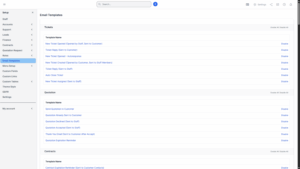
General Email Settings
– Email Signature
Set up a company-wide email signature by navigating to Setup → Settings → Email. This signature will automatically be appended to all emails sent from the system.
– Sender Email
All email templates will be sent from the general email configured in Setup → Settings → Email. Ensure this email is correct and professional as it represents your company.
Multi-Language Email Templates
BizCore supports multi-language email templates to communicate with customers and staff in their preferred language.
How it works:
1. Each customer or staff member has a defined language preference.
Example:
– Customer 1 – English
– Customer 2 – Dutch
2. When sending an email:
– The system will automatically select the template in the recipient’s preferred language.
– For leads or other cases without a specific language, the default system language will be used.
3. Empty Content Handling
– If a template for a specific language is empty, BizCore will fallback to the content from the default system language (configured in Setup → Settings → Localization).
– Always populate the default system language template to avoid sending blank emails.
4. Auto Language Detection
– When editing an email template, the system will automatically display all languages currently in use by staff and customers.
– You can add or edit content for each language directly in the template editor.
Disabling Email Templates
If you do not want a specific email to be sent, you can disable it:
1. Open the email template you want to disable.
2. Check the Disabled field.
3. Click Save.
Example:
To disable the welcome email sent to new customers:
– Navigate to Setup → Email Templates.
– Find the template New Customer Added/Registered (Welcome Email).
– Check the Disabled box and save.
Once disabled, the template will never be sent.