General Setup – Detailed Guide
This guide provides detailed instructions for configuring your Bizcore system to match your company’s identity and operational preferences. Proper setup ensures that your brand is displayed consistently across all system-generated documents, user portals, and internal dashboards.
Accessing the General Settings
To begin customizing Bizcore according to your organization’s requirements, follow these steps carefully:
1. Navigate to the side bar menu located on the left-hand side of your dashboard.
2. Click on Setup to expand the configuration options.
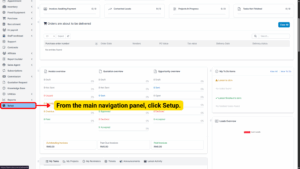
3. Select Settings from the list.
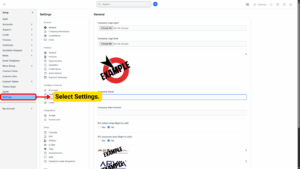
4. Once the settings page is displayed, click on General to open the general configuration section.
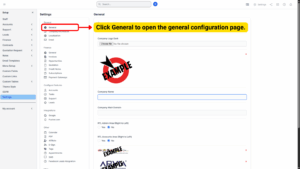
This section serves as the central hub for defining your company’s core identity within Bizcore.
Entering Company Identity Details
Within the General Settings page, you will find several fields where you can provide important company information and visual assets. Completing these fields helps personalize the system for both administrators and clients.
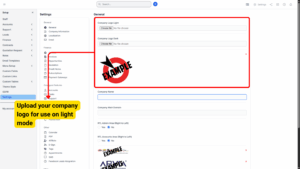
a) Company Logo (Light Version)
Upload the version of your company logo designed for light backgrounds. This logo will typically be used in system areas where the interface uses a white or light-colored theme, such as invoices, quotations, or client-facing pages.
Tip
Use a high-resolution PNG file with a transparent background for the best appearance.
b) Company Logo (Dark Version)
Upload the version of your company logo intended for dark backgrounds. This ensures that your logo remains clearly visible and professional-looking on pages or reports that use dark themes.
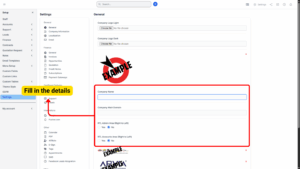
c) Company Name
Enter your organization’s official, registered name in this field. This name will be displayed across multiple areas of the platform, including the admin dashboard, client portals, notifications, and all system-generated documents.
d) Company Main Domain
Specify the primary domain name associated with your organization (e.g., www.yourcompany.com). This domain helps reinforce your branding by being included in system links, emails, and other external communications generated by Bizcore.
e) RTL Admin Area (Right-to-Left Layout)
Choose whether the Admin Area interface should display in a right-to-left format. This option is particularly useful if your team operates in languages such as Arabic, Hebrew, or Persian.
Yes – Activates right-to-left layout for administrators.
No – Keeps the standard left-to-right layout, recommended for English or other LTR languages.
f) RTL Accounts Area (Right-to-Left Layout)
Similar to the Admin Area, you can configure the client-facing Accounts Area to use right-to-left text direction.
Yes – Enables right-to-left layout for all client-facing pages.
No – Leaves the default left-to-right orientation for client accounts.
This flexibility ensures that both internal users and external clients have a smooth and intuitive experience in their preferred language direction.
Uploading Branding and Recognition Images
Bizcore allows you to upload additional images to further enhance your company profile.
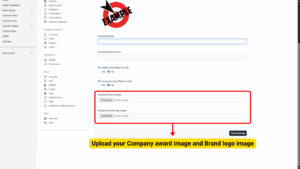
a) Company Award Image
Upload an image that represents any notable award, certification, or recognition your company has received. This adds credibility and professionalism to system-generated documents, such as proposals or quotations.
b) Company Brand Logo Image
Upload your main brand logo for general use throughout the platform. This may appear in dashboard headers, client portals, and on system-generated PDFs. Ensure the file is clear and properly sized to maintain a polished appearance.
After entering all information and uploading the necessary images, scroll down to the bottom of the page and click Save Settings.
By saving your changes:
– Your company name and domain will be displayed consistently across all areas of Bizcore.
– Uploaded logos and images will immediately be used in invoices, quotations, and other system outputs.
– Any RTL (Right-to-Left) preferences will be applied to both the Admin and Client interfaces.
Notes
Always review the settings after saving to ensure that logos appear correctly and that the selected text direction works as intended for your team.