BizCore System Setup: Creating Lead Sources
Lead Sources in BizCore allow you to categorize where your leads are coming from. This helps your sales and marketing teams track the effectiveness of different lead generation channels, such as social media, email campaigns, referrals, or advertisements. Setting up well-defined lead sources is an essential step in organizing and managing your CRM data efficiently.
This article provides a step-by-step guide to creating a new Lead Source in BizCore.
Access the Setup Menu
1. Log in to your BizCore Admin Panel using your administrator credentials.
2. On the left-side navigation menu, click Setup.
3. Under the Setup menu, locate and click Leads.
4. Select Sources from the dropdown menu.
You will now see the list of existing lead sources (if any).
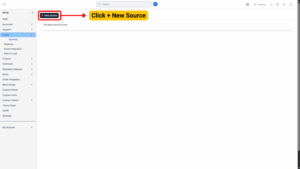
Add a New Lead Source
1. On the Lead Sources page, click the + New Source button located at the top-right corner.
2. A form will appear for creating a new source.
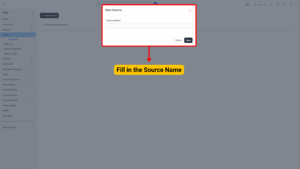
Configure the Lead Source
Fill in the required fields:
– Source Name (Required)
Enter a descriptive name for the lead source.
Example: Facebook Ads, Website Contact Form, Event Booth, Referral, LinkedIn Campaign.
Note
Use clear and consistent naming conventions so that reports and analytics remain easy to understand.
Save the Lead Source
Once you have entered the source name:
1. Review the information to ensure accuracy.
2. Click the Save button to create the lead source.
After saving, the new source will be listed in your Lead Sources table and will be available as a selection option when adding or editing leads.
By properly setting up Lead Sources in BizCore, you can efficiently categorize incoming leads, track the performance of your marketing campaigns, and make informed decisions about where to invest your resources. This setup process ensures your CRM remains organized and provides valuable insights for sales and marketing teams.
