New Spam Filter in BizCore System
Spam Filters in BizCore help you automatically block unwanted or irrelevant email messages from being converted into support tickets. By setting up proper spam filters, you can reduce noise, save your support team time, and ensure that only legitimate requests are processed. This guide walks you through the step-by-step process of creating a new spam filter.
Access the Spam Filter Setup
1. Log in to your BizCore administrator account.
2. From the dashboard, navigate to the Setup menu in the sidebar or top navigation panel.
3. Click on Support to expand the support configuration options.
4. Select Spam Filters to view the list of existing filters.
5. Click the + New Spam Filter button to create a new filter.
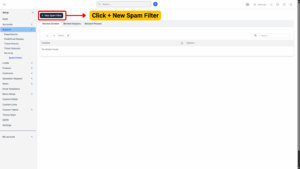
Configure the Spam Filter
You will see a form where you can configure the new spam filter.
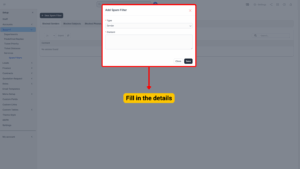
| Field | Description |
|---|---|
| Spam Filter Type* | Choose the type of filter you want to create. Options include:
Senders – Block messages from specific email addresses or domains (e.g., Subjects – Block emails that contain specific words or phrases in the subject line (e.g., “Win a Prize”, “Free Offer”). Phrases – Block emails that include certain phrases in the body of the message (e.g., “Congratulations, you won”). (Required) |
| Content* | Enter the exact email address, subject text, or phrase you want to block. (Required) |
Tip
Use general rules carefully, blocking common words may unintentionally filter out legitimate tickets.
Save the Spam Filter
1. Review your filter details to ensure there are no typos or overly broad entries.
2. Click Save to activate the spam filter.
3. The new filter will now appear in the spam filter list and will be applied to incoming ticket emails.
Managing Existing Spam Filters
Once spam filters are created, you can manage them easily:
– Edit: Click the Edit icon next to a filter to update its content or type.
– Delete: Remove filters that are no longer needed by clicking the Delete icon.
Best Practices for Spam Filter Setup
– Be Specific: Use exact email addresses or precise phrases to avoid blocking legitimate tickets.
– Regularly Review Filters: Periodically check your filter list to ensure it remains relevant and effective.
– Test Before Finalizing: If possible, test filters on a small scale to confirm they work as expected.
– Avoid Overblocking: Don’t block overly generic words like “help” or “support,” as they might filter real requests.
Benefits of Spam Filters
– Reduces Support Noise: Prevents irrelevant or malicious emails from reaching your team.
– Saves Time: Allows your support staff to focus on genuine tickets.
– Improves Customer Service: Ensures real client issues are not buried under spam.
– Keeps System Clean: Reduces unnecessary data storage from junk messages.
Spam Filters in BizCore are a powerful way to protect your support system from irrelevant or harmful messages. By creating well-planned filters for senders, subjects, and phrases, you can maintain a clean and efficient support inbox, allowing your team to focus on providing great customer service.
