Bizcore Tasks Setup in Configure Features Guide
Access Task Settings
1. Log in to Bizcore with an admin account.
2. Go to the top navigation bar and click Setup.
3. Click Settings.
4. Under Configure Features, select Tasks.
Configure Task Settings
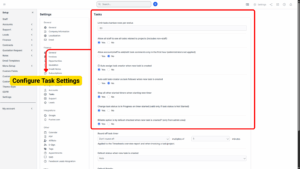
a) Limit Tasks Kanban Rows per Status
Enter a number (default: 50) to limit how many tasks appear in each column of the Kanban board.
b) Allow All Staff to See All Tasks Related to Projects (Includes Non-Staff)
Yes ➝ All staff (even if not assigned) can view tasks in projects. Good for transparency and teamwork.
No ➝ Only staff assigned to the project can see its tasks. Best for privacy or sensitive projects.
c) Allow Account/Staff to Add/Edit Task Comments Only in the First Hour (Admins Not Affected)
Yes ➝ Restricts staff or accounts to comment or edit comments only within the first hour after posting. Good if you want to lock discussions quickly to prevent confusion.
No ➝ Allows editing anytime. Best for teams that collaborate asynchronously and may need to update comments later.
d) Auto Assign Task Creator When New Task is Created
Yes ➝ The person who creates the task is automatically assigned as the task owner. Good for accountability.
No ➝ Task creator is not automatically assigned. Use this if tasks are always assigned manually to others.
e) Auto Add Task Creator as Task Follower When New Task is Created
Yes ➝ Task creator automatically becomes a follower and gets notifications about updates. Recommended for keeping them informed.
No ➝ Task creator is not added as a follower unless manually selected. Use this if task creators don’t need updates.
f) Stop All Other Started Timers When Starting New Timer
Yes ➝ Automatically stops any other running task timers when you start a new one (avoids overlapping time logs). Recommended if accurate billing is critical.
No ➝ Multiple timers can run at once. Use this if staff can multitask and log time to multiple tasks simultaneously.
g) Change Task Status to “In Progress” on Timer Started (Valid Only if Task Status is “Not Started”)
Yes ➝ Automatically changes status from Not Started → In Progress when someone starts a timer. Good for automating workflow updates.
No ➝ Task status remains unchanged until manually updated.
h) Billable Option is by Default Checked When New Task is Created (Admin Area Only)
Yes ➝ Every new task is automatically marked as billable unless you uncheck it. Good if most tasks are billable.
No ➝ Billable option is unchecked by default. Use this if only some tasks are billable and you want to decide case by case.
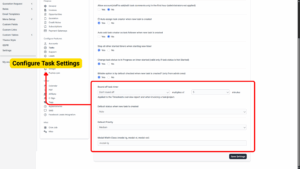
i) Round Off Task Timer
– Set rounding rules for logged time. Example: Round to the nearest 15 minutes (0.25 hour) for invoicing consistency.
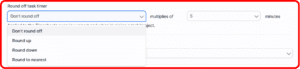
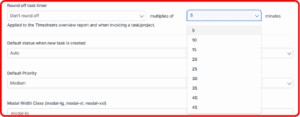
j) Default Status When New Task is Created
– Choose what status tasks will have by default:
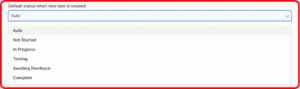
k) Default Priority
– Choose the default priority for new tasks:

l) Modal Width Class (modal-lg, modal-xl, modal-xxl)
– This controls how wide the task modal window appears when opened.
modal-lg ➝ Large but not too wide (good for smaller screens).
modal-xl ➝ Extra large modal (recommended for most users).
modal-xxl ➝ Full-width modal for maximum space (good for teams working with long task descriptions).
Save Your Settings
Once all gateways have been configured:
1. Review all credentials, fees, and toggles carefully.
2. Scroll down and click Save Settings.
3. Bizcore will confirm that your payment gateway settings are successfully updated.