Bizcore Google Integration Setup Guide
The Google Integration in Bizcore allows you to connect your system with Google services, including reCAPTCHA for security, Google Calendar for scheduling, and Google Picker for file selection. Proper configuration ensures smooth functionality and improved security.
Follow these steps to configure Google integration according to your company needs:
Access Google Integration Settings
1. Go to the Setup menu in Bizcore.
2. Click Settings.
3. Under Integrations, click Google.
You will now see the configuration fields.
Configure Google API
These settings allow Bizcore to connect with Google services securely.
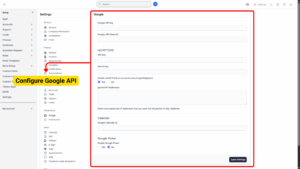
a) Google API Key
– Enter your Google API Key from the Google Cloud Console.
– This key enables communication with Google APIs like Maps, Calendar, and Picker.
b) Google API Client ID
– Enter your OAuth 2.0 Client ID from the Google Cloud Console.
– This ID is needed for user authentication when using Google services like Calendar or Picker.
c) Site Key & Secret Key
– Obtain the Site Key and Secret Key from Google reCAPTCHA Admin Console.
– Choose reCAPTCHA v2 (“I’m not a robot” checkbox) or reCAPTCHA v3 based on your preference.
– Enter both keys in Bizcore.
d) Enable reCAPTCHA on Accounts Area
– Yes / No option.
– If set to Yes, reCAPTCHA will appear on the Login and Register pages for added security.
– Recommendation: Enable this to prevent spam registrations and brute-force login attempts.
e) Ignored IP Addresses
– Enter a list of IP addresses (comma separated) that will bypass reCAPTCHA verification.
– Use Case:
Useful for internal staff or office networks where you don’t want to complete CAPTCHA every time.
f) Google Calendar ID
– Enter the Google Calendar ID you want Bizcore to sync with.
– You can find the calendar ID in Google Calendar settings under “Integrate Calendar.”
– Recommendation: Use a shared company calendar to allow all team members to see scheduled events.
g) Enable Google Picker
– Yes / No option.
– Enable this if you want to allow users to browse and attach files from Google Drive.
– Requirement: You must have a valid Google API Key and Client ID set up before enabling.
Save Settings
After entering all required keys and enabling the features your company needs, click Save to apply the changes.