Subscription Setup Guide in Bizcore
Subscriptions in Bizcore allow you to manage recurring billing for your clients. Proper configuration ensures that subscription payments, invoices, and communication with clients are handled automatically and consistently.
Follow the steps below to set up Subscriptions according to your company’s requirements:
Navigate to Subscription Settings
1. Log in to your Bizcore System using your administrator account.
2. Go to the Setup menu from the main dashboard.
3. Click on Settings.
4. Under the Finance section, select Subscriptions.
This will open the Subscription configuration page where you can customize all subscription-related preferences.
Configure Subscription Settings
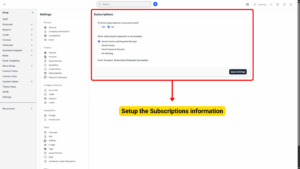
a) Show Subscriptions in Accounts Area?
– Tick Yes if you want subscriptions to be visible in the Accounts Area, allowing them to be included in financial overviews, reports, and summaries.
– Tick No if you prefer to keep subscription data hidden from the main accounts area and manage them separately.
– Enable this setting if your organization relies heavily on recurring revenue and needs to track it closely in accounting reports.
Info
This option is valid only for the account primary contact.
b) Configure Actions After Payment Success
When a subscription payment is successfully processed, you can define what actions Bizcore should perform automatically:
Send Invoice and Payment Receipt
– Automatically generates an invoice for the subscription payment and sends it to the client along with a payment receipt in a single step.
– Recommended if you want clients to always have a full record of their transaction.
Send Invoice
– Sends only the invoice to the client without a separate payment receipt.
– Suitable for companies that treat the invoice as the official proof of payment.
Send Payment Receipt
– Sends only the payment receipt without the invoice.
– Useful if you prefer to keep invoices internal but still confirm to the client that payment was successful.
Do Nothing
– No automated email or document is sent.
– This option should be used carefully, as clients might not receive confirmation of their payment unless you manually notify them.
Email Template: You can take a look at “How to Create Email Template” article.
Once all configurations have been reviewed:
1. Scroll down to the bottom of the page.
2. Click Save Settings.
3. Bizcore will confirm that your subscription preferences have been updated successfully.