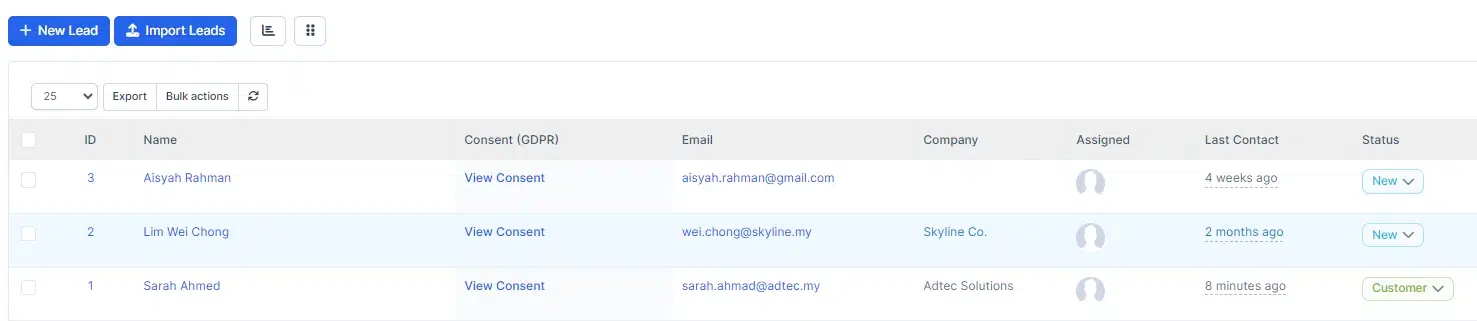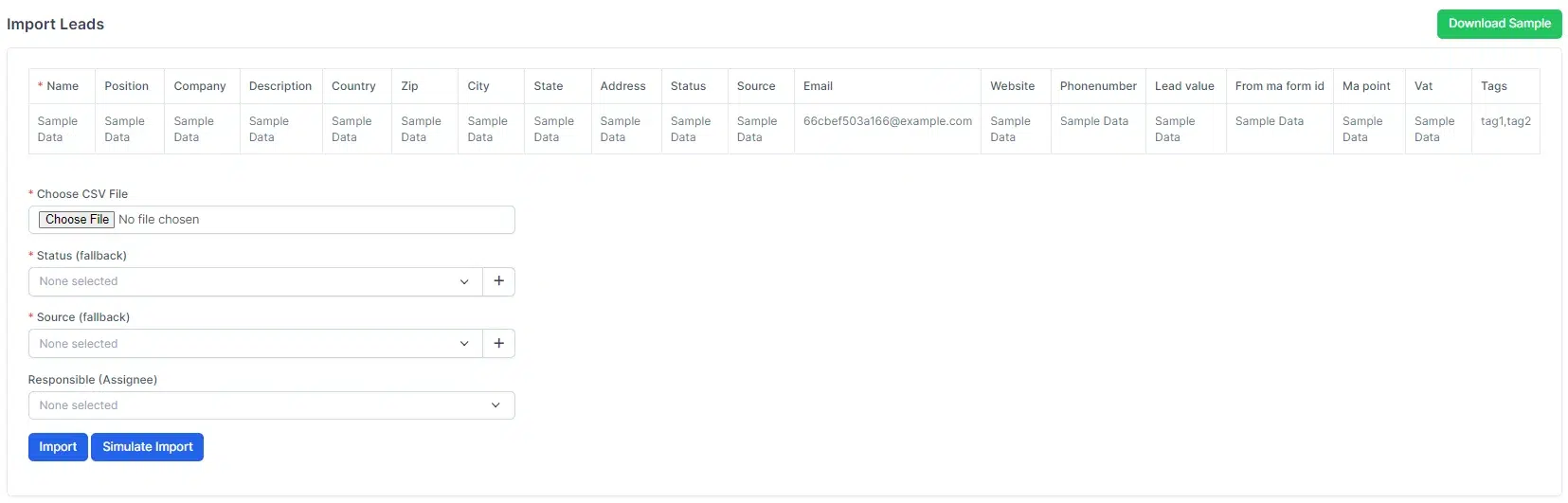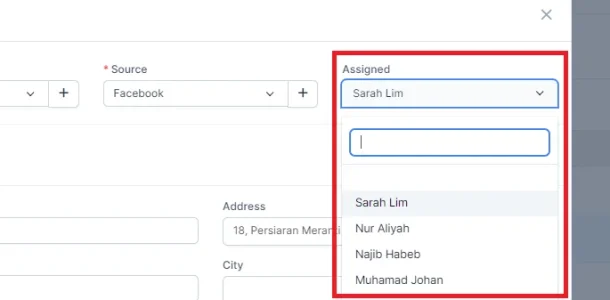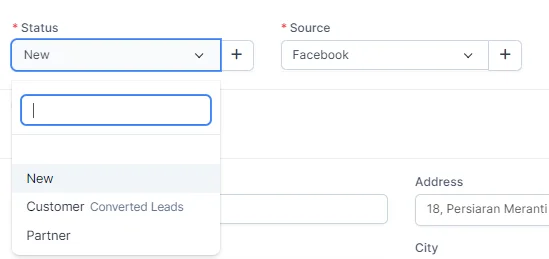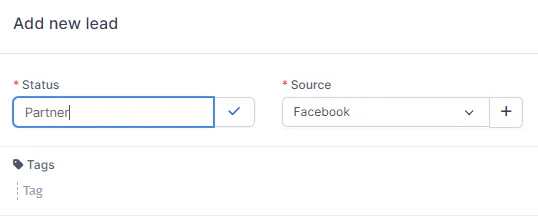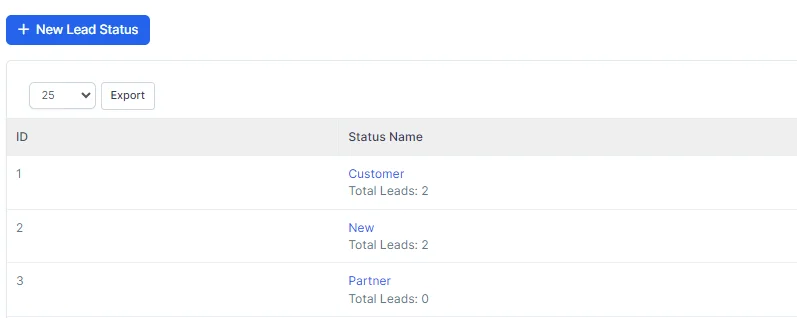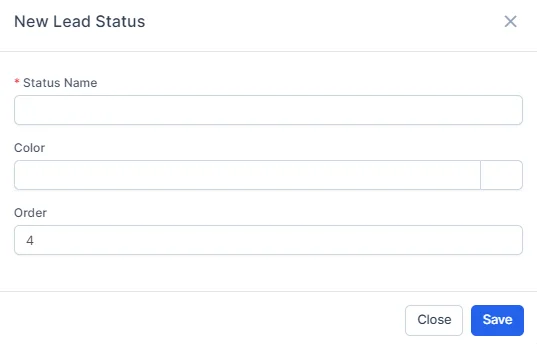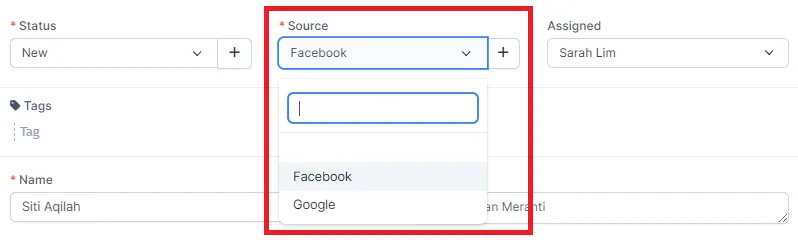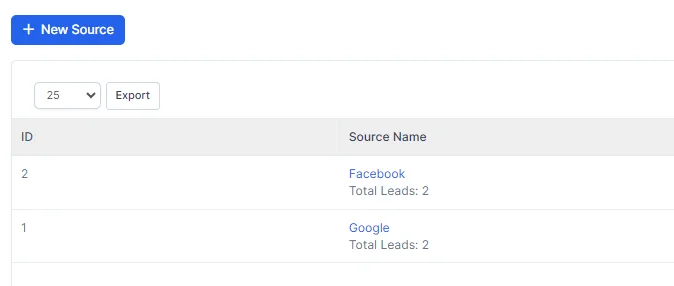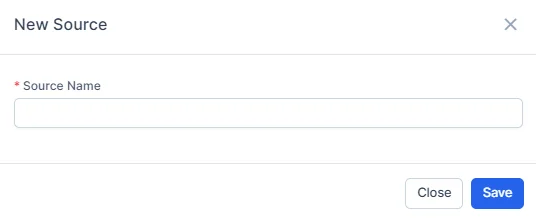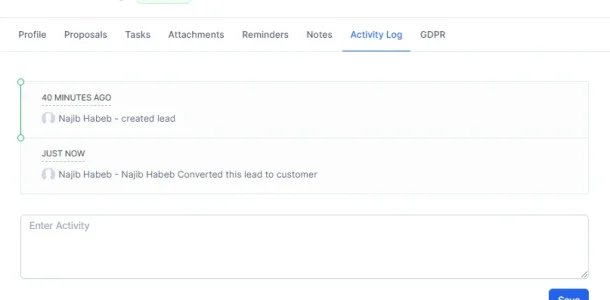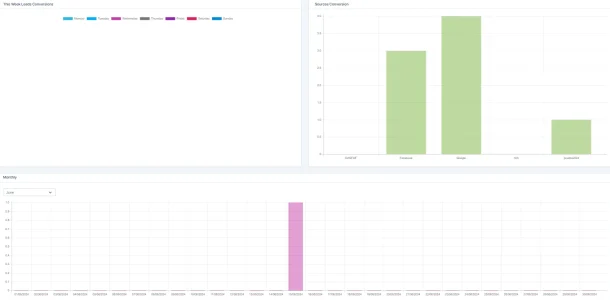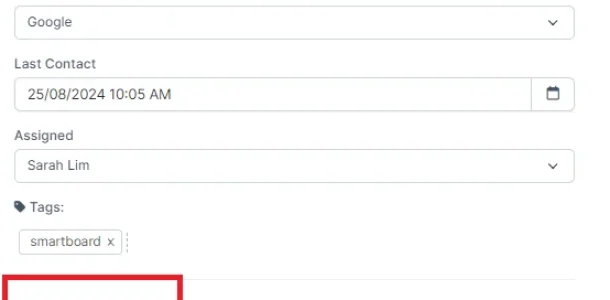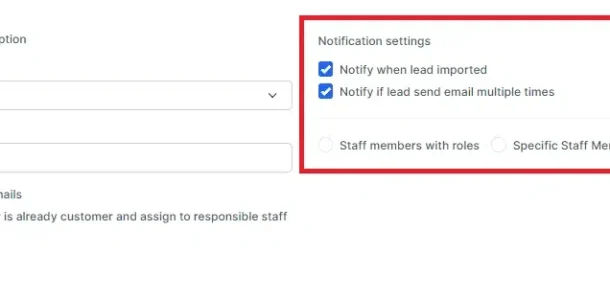Core Features
Lead Management
Streamline Lead Tracking and Optimize Sales Conversion Processes
The BizCore Lead Management Module streamlines lead tracking and management, from importing leads to assigning them to team members. With customizable statuses, activity tracking, and lead-to-customer conversion, it optimizes your sales process and boosts conversion rates. You can also monitor lead sources for valuable insights, helping you target your marketing efforts effectively.
Lead Management Benefits
Streamlined Lead Tracking
Keep track of all your leads in one centralized system, ensuring no opportunity slips through the cracks.
Efficient Lead Assignment
Easily assign leads to the appropriate staff members, ensuring timely follow-up and improved lead conversion rates.
Seamless Conversion
Convert leads to customers with a few clicks, transferring all relevant data to their new customer profile for easy management.
Key Features
Explore key functionalities like lead assignment, lead conversion and comprehensive reporting, designed to enhance lead management within BizCore.
Lead Assignment
Assign leads to specific staff members and set permissions to control who can view and manage each lead. This feature ensures effective lead distribution, allowing your team to focus on their assigned leads, improving response times, and increasing the likelihood of conversion by ensuring that every lead is handled promptly.
Customizable Lead Statuses
Create and manage custom lead statuses that align with your sales process. This feature allows you to organize and track leads more effectively, ensuring that each lead is properly categorized based on its stage in the sales pipeline, helping you prioritize actions and manage your pipeline efficiently.
Lead Source Tracking and Customization
Monitor and analyze the sources of your leads to understand which channels are most effective in generating quality prospects. This feature provides insights into the performance of your marketing strategies, helping you optimize your efforts by focusing on the channels that deliver the best results, ultimately improving lead quality.
Activity Logs
Track all important actions related to each lead, including status changes, communications, and assignments. This feature provides a clear history of interactions, enabling your team to stay informed about each lead’s progress, ensuring that no detail is missed, and facilitating better decision-making throughout the sales process.
Lead Conversion
Easily convert leads into customers, transferring all relevant information to the customer profile with just a few clicks. This feature streamlines the transition from lead to client, ensuring that no data is lost in the process, and making it easier to manage new customer relationships right from the start.
Comprehensive Reporting
Generate detailed reports on lead activity, sources, and conversion rates, offering valuable insights for improving your sales strategy. This feature allows you to analyze key metrics, helping you identify trends, track performance, and make data-driven decisions to enhance your overall sales effectiveness.
Public and Private Leads
Set leads as public or private, controlling who can view and interact with each lead. This feature ensures that sensitive information is accessible only to authorized personnel, maintaining confidentiality while allowing for flexible lead management based on your team’s specific roles and permissions.
Notification System
Receive automatic notifications when leads are assigned, converted, or updated, keeping your team informed and responsive. This feature ensures that your team stays up-to-date with the latest lead developments, allowing for prompt actions and improving the overall responsiveness to lead inquiries.
Discover Other Features
Bulk Lead Actions
Perform bulk actions on leads, such as exporting, deleting, or changing statuses, saving time and effort in lead management.
Lead Filtering and Sorting
Use advanced filtering and sorting options to quickly find and organize leads based on criteria such as status, source, or assigned staff member.
Automated Lead Notifications
Set up automated email notifications to keep staff and leads informed about the status of their leads and follow-up actions.
Lead Permissions Management
Control who can view, edit, and manage leads, ensuring that sensitive information is only accessible to the appropriate team members.
Explore BizCore
Experience seamless financial management tailored for SMEs. Boost efficiency, ensure compliance, and make data-driven decisions with Bizcore’s cloud accounting software.
Frequently Asked Questions
What is Bizcore Leads Module?
Bizcore Leads Module is a tool designed to help you manage, track, and convert leads into customers efficiently. It provides features such as lead assignment, activity tracking, customizable lead statuses, and lead conversion to streamline your sales process.
How can I create a new lead?
To create a new lead, navigate to the Leads view from the main menu and click on the “New Lead” button. You can also use the Quick Create menu by clicking on the top left caret and selecting “New Lead.”
Can I import leads from external sources?
Yes, you can import leads from various sources, including CSV files and integrations. This allows you to add large numbers of leads to the system quickly.
How do I assign leads to staff members?
You can assign leads by opening the lead’s details and selecting the staff member you want to assign it to. The assigned staff member will receive a notification about the new lead assignment.
What are lead statuses, and how can I customize them?
Lead statuses represent the different stages of a lead in your sales process. You can customize lead statuses by navigating to Setup > Leads > Statuses, where you can add new statuses or edit existing ones.
How do I track the source of my leads?
You can track lead sources by assigning a source to each lead during creation. The source can be set up in Setup > Leads > Sources. This helps you analyze which channels are most effective in generating quality leads.
What is the lead activity log?
The lead activity log tracks all significant actions related to a lead, such as status changes, assignments, and communications. This log provides a detailed history of interactions with the lead.
How can I convert a lead into a customer?
To convert a lead into a customer, open the lead’s details and click on the “Convert to Customer” button. The system will auto-populate customer fields and allow you to merge any custom fields from the lead profile.
Can I tailor the lead management process to suit my business needs?
Yes, the module offers customizable workflows, including the ability to set custom lead statuses, sources, and permissions. This flexibility ensures that the lead management process aligns with your unique business requirements.
What are public and private leads?
Public leads are visible to all staff members, while private leads are only accessible to the assigned staff member, the lead creator, and administrators. You can set the visibility when creating or editing a lead.
How do I manage bulk actions for leads?
You can perform bulk actions such as exporting, deleting, or changing the status of multiple leads at once. These options are available in the Leads view, helping you manage large volumes of leads efficiently.
How do I set up notifications for lead activity?
Automatic notifications can be configured for various lead activities, such as assignments, conversions, and updates. These settings ensure that your team stays informed and can respond promptly to lead changes.