Bizcore Leads Setup Guide
Leads represent potential clients or opportunities before they are converted into actual accounts. Configuring this section properly ensures smooth lead management, organized tracking, and efficient follow-ups.
Follow these steps to configure leads in Bizcore:
Access Leads Settings
1. Go to the Setup menu in Bizcore.
2. Click Settings.
3. Under Configure Features, click Leads.
You will now see the available options for lead management.
Configure Leads Options
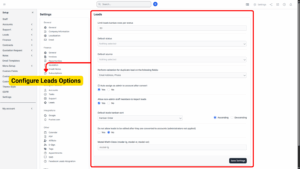
a) Limit Leads Kanban Rows per Status
– This setting controls how many leads are displayed per status in the Kanban view.
– Recommendation: Keep the default at 50 for better performance. Increase only if your team manages a high volume of leads daily.
b) Default Status
– Select the default status for newly created leads (e.g., New, Open, In Progress).
– This ensures all new leads enter the pipeline in a consistent way.
c) Default Source
– Set the default source of leads (e.g., Website, Referral, Advertisement).
– This helps with lead tracking and reporting to see where most leads are coming from.
d) Duplicate Lead Validation
– You can perform validation to avoid duplicate leads based on the following fields:
Email Address
Phone
Website
Company
e) Auto Assign as Admin to Account After Convert
– Yes / No option.
– If set to Yes, the staff member who converts the lead to an account is automatically assigned as the admin for that account.
– Recommendation: Choose Yes for better ownership and follow-up accountability.
f) Allow Non-Admin Staff to Import Leads
– Yes / No option.
– If set to Yes, staff members who are not administrators can also import leads via CSV or Excel.
– Recommendation: Choose Yes if you want your sales team to upload their own leads, otherwise choose No to maintain admin control.
g) Default Leads Kanban Sort
Choose between:
Ascending – Older leads show first.
Descending – Newer leads show first.

h) Restrict Editing After Conversion
– Yes / No option.
– If set to Yes, converted leads cannot be edited (except by administrators).
– Recommendation: Enable this to keep account data consistent and avoid accidental changes to converted leads.
i) Modal Width Class
– Choose the display width for lead forms when opened as a modal:
modal-lg – Large
modal-xl – Extra Large
modal-xxl – Extra Extra Large
– Recommendation: Choose modal-xl or modal-xxl if you have many custom lead fields, so all fields are visible without too much scrolling.
Save Your Settings
Once all gateways have been configured:
1. Review all information carefully.
2. Scroll down and click Save Settings.
3. Bizcore will confirm that your settings are successfully updated.