Bizcore Cron Job Setup Guide
The Cron Job feature in Bizcore automates essential system processes like reminders, invoice generation, contract notifications, and ticket handling. Correctly configuring these settings ensures smooth workflow automation and keeps your team and clients informed.
Follow these steps carefully:
Navigate to Cron Job Settings
1. Log into your Bizcore admin dashboard.
2. Click Setup from the left sidebar.
3. Go to Settings.
4. Click Cron Job under the Misc section.
5. You will now see ten sections:
– Command
– Invoice
– Quotation
– Opportunities
– Expenses
– Contracts
– Tasks
– Tickets
– Surveys
– Inventory Cron Settings
Configure Each Section
1. Invoice Settings
Automate invoice notifications, overdue alerts, and recurring invoice creation.
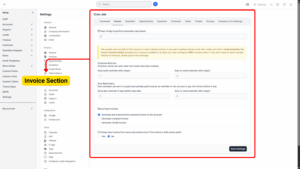
a) Hour of Day to Perform Automatic Operations
Set the time (0–23) when Bizcore will process all invoice-related automation.
Example: 21 means operations run daily at 9 PM.
Info
Used for recurring invoices, overdue notices etc..
2. Overdue Notices
a) Auto Send Reminder After (Days): Number of days after invoice becomes overdue to send the first reminder.
Example: 1 → sends reminder 1 day after due date.
b) Auto Re-Send Reminder After (Days): Sends follow-up reminders at this interval until invoice is paid.
Example: 3 → sends a reminder every 3 days until payment is received.
3. Due Reminders
a) Send Due Reminder X Days Before Due Date: Reminds clients before invoice is due.
Example: 2 → sends reminder 2 days before due date.
b) Auto Re-Send Reminder After (Days): Repeats reminder until invoice is paid or due date passes.
4. Recurring Invoices
– Automate generation of recurring invoices.
– Choose between:
Generate and Auto-Send the Renewed Invoice (recommended)
Generate an Unpaid Invoice
Generate a Draft Invoice
5. Create New Invoice Only if the Invoice is Paid:
Yes: Generates next invoice only if previous invoice is paid (recommended for subscriptions).
No: Generates regardless of payment status.
Info
If this field is set to YES and the recurring invoices is not with status PAID, the new invoice will NOT created.
Quotation Settings
Manage quotation expiration reminders.
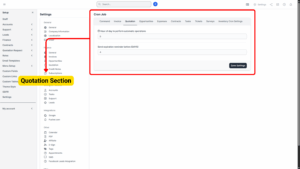
a) Hour of Day to Perform Automatic Operations:
Example: 21 (9 PM).
Info
24 hours format eq. 9 for 9 a.m. or 15 for 3 p.m.
b) Send Expiration Reminder Before (Days):
Set number of days before quotation expires to notify the client.
Opportunities Settings
Similar to quotations, this automates opportunity follow-ups.
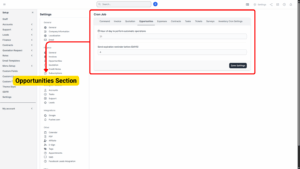
a) Hour of Day to Perform Automatic Operations: Set preferred time.
Info
24 hours format eq. 9 for 9 a.m. or 15 for 3 p.m.
b) Send Expiration Reminder Before (Days): Notify staff/customers before opportunity expiration.
Expenses Settings
Automate expense-related tasks.
Hour of Day to Perform Automatic Operations: Define when expense tasks are processed.
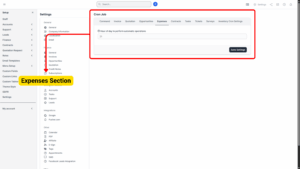
Info
24 hours format eq. 9 for 9 a.m. or 15 for 3 p.m.
Contracts Settings
Automate contract reminders and notifications.
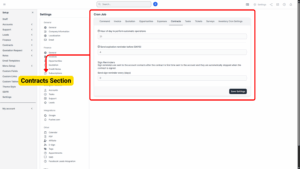
a) Hour of Day to Perform Automatic Operations: Select time.
Info
24 hours format eq. 9 for 9 a.m. or 15 for 3 p.m.
b) Send Expiration Reminder Before (Days): Notify clients before contract expires.
Info
Expiration reminder notification in days
c) Sign Reminders:
– Send Sign Reminder Every (Days): Automatically remind clients to sign the contract until they complete it.
Tasks Settings
Ensure your team stays on top of deadlines and billable tasks.
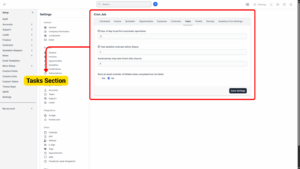
a) Hour of Day to Perform Automatic Operations: When system will check and send reminders.
Info
24 hours format eq 9 for 9 a.m. or 15 for 3 p.m. It is used for recurring Task, Task reminders etc.
b) Task Deadline Reminder Before (Days): Notify staff before a task is due.
Info
– Notify task assignees about deadline before X days.
– The notification/emails is sent only to the assignees.
– If the difference between tasks start date and task due date is smaller then the reminders day no notification will be sent.
c) Automatically Stop Task Timers After (Hours): Useful to prevent endless timer running for tasks.
d) Send Email Reminder of Billable Tasks Completed but Not Billed:
Yes: Sends reminders to billing department.
No: No reminders sent.
Tickets Settings
Automatically close inactive support tickets.
Auto Close Ticket After (Hours): Number of hours after last reply before ticket auto-closes.
Example: 72 → close after 3 days.
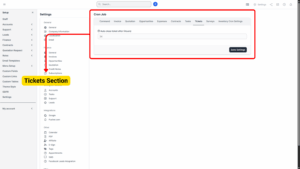
Info
Set 0 to disable
Surveys Settings
Control email sending for surveys.
How Many Emails to Send Per Hour: Prevents your system from overloading email servers.
Example: 100 → sends max 100 emails per hour.
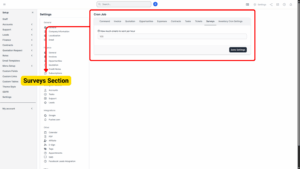
Info
This option is used when sending Surveys. The Surveys cron will sent X emails per hour. Some hosting providers have limit for sending emails per hour.
Inventory Cron Settings
Automate inventory notifications and expiry checks.
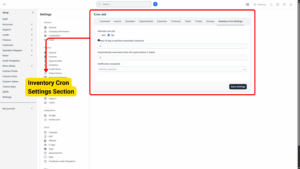
a) Activate Cron Job: Yes / No (must be enabled for automation).
b) Hour of Day to Perform Automatic Functions: Select time for inventory automation.
Info
Twenty-four hours format:
– 9 for 9 a.m. or 15 for 3 p.m.
c) Automatically Send Items that Will Expire Before X (Days):
Example: 7 → notify 7 days before item expiry.
d) Notification Recipients: Enter staff users who should receive these notifications.
Test Your Setup
Once all sections are configured click Save Settings:
-
Run your cron job manually once to verify automation works.
-
Check logs in Bizcore to ensure invoices, contracts, and tickets are updated as expected.