Custom Fields Setup Guide
The Custom Fields Setup feature in BizCore allows you to extend your system’s data model by adding additional fields tailored to your company’s unique requirements. Custom fields can be used across various modules, enabling you to capture, display, and report on extra information not provided in the default system setup.
This guide provides a detailed, step-by-step walkthrough for creating and managing custom fields in BizCore.
Accessing the Custom Fields Setup
1. Log in to your BizCore administrator account.
2. Navigate to the Setup menu from the sidebar or top navigation bar.
3. Under the Setup section, click Custom Fields.
You will now be taken to the Custom Fields Management page, where you can view, add, edit, and delete custom fields.
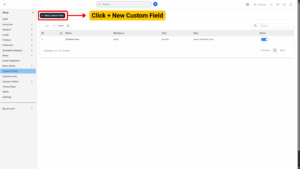
Adding a New Custom Field
To add a new custom field:
Click the + New Custom Field button. A new field configuration form will appear.
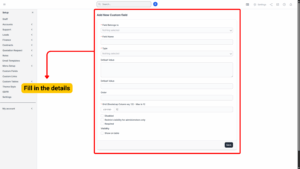
| Setting / Field | Description |
|---|---|
| Field Belongs To (Required) | Select the module this field should be associated with (e.g., Customers, Leads, Invoices, Projects). |
| Field Name (Required) | Enter a descriptive name for the field. This name will be displayed on forms and tables. |
| Type (Required) | Choose the input type for this field (e.g., text, number, date, dropdown, checkbox). |
| Default Value | (Optional) Specify a default value for the field, if applicable. |
| Order | Define the order in which this field appears relative to other fields. Lower numbers appear first. |
| Grid (Bootstrap Column, Required) | Set the grid width using the Bootstrap grid system (maximum 12). Example: col-md-6 = half-width, col-md-12 = full width. |
Optional Configurations:
– Disabled – Tick this if you want the field to be visible but not editable.
– Restrict Visibility for Administrators Only – Tick this to hide the field from non-admin users.
– Required – Tick this to make the field mandatory during data entry.
Visibility Options:
– Show on Table – Tick this if you want the field to be displayed as a column in table views.
Once all configurations are complete, click Save.
By following these steps, you can efficiently customize the BizCore system to meet your company’s specific data collection needs, ensuring a more tailored and streamlined workflow.