Quotation Request Status Setup Guide
Quotation Request Statuses in BizCore allow you to classify and track the stage of each quotation request. Setting up custom statuses ensures that your sales and operations teams have a clear understanding of the progress of every request — from initial submission to approval or rejection.
This guide provides a detailed walkthrough for creating and managing Quotation Request Statuses.
Accessing Quotation Request Status Setup
1. Log in to your BizCore administrator account.
2. Go to the Setup menu.
3. Under Quotation Request, click Status.
4. You will see a list of all existing statuses. To create a new one, click + New Status.
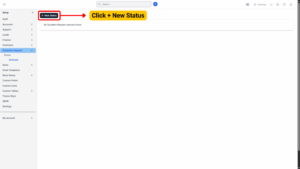
Creating a New Quotation Request Status
When you click + New Status, you will be presented with a form containing the following fields:
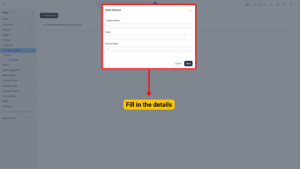
| Setting / Field | Description |
|---|---|
| Status Name (Required) | Enter a descriptive, action-oriented name for the status (e.g., New, Pending Review, Approved, Rejected, On Hold) so your team can easily understand it. |
| Color | Choose a color in hexadecimal format (e.g., #FF0000 for red, #28A745 for green) to visually represent this status throughout the system.
This helps users quickly identify the stage of a quotation request. |
| Status Order | Define the order in which this status appears. Lower numbers appear higher in the list (e.g., 1 = New, 2 = Pending Review, 3 = Approved).
Proper ordering ensures a logical flow that matches your quotation process. |
| Save | After completing all fields, click Save to create the new status. The system will immediately add it to the available statuses list. |
By properly configuring Quotation Request Statuses, your team will have improved visibility into the progress of each request, leading to more efficient follow-ups and faster decision-making.