Debit Note Management
Overview
A Debit Note is a document issued by the buyer to the vendor to indicate a return of goods, correction of a previous invoice, or an adjustment in the amount payable.
This feature in the Purchase module helps businesses:
– Maintain accurate financial records,
– Correct invoice discrepancies,
– Track vendor returns or discounts systematically, and
– Improve the overall transparency of financial transactions.
Debit Notes are often used in situations such as:
– Returning goods to the supplier due to quality issues or incorrect quantity.
– Claiming discounts or price adjustments after a purchase.
– Correcting billing errors from previous invoices.
Accessing the Debit Notes Menu
1. Log in to the Admin Portal.
2. From the left sidebar, navigate to the Purchase Module.
3. Click on Debit Notes to view, create, or manage debit notes.
Creating a New Debit Note
Step 1: Open the Debit Notes Menu
1. From the left sidebar, go to Purchase → Debit Notes.
2. Click the “New Debit Note” button at the top right of the page.
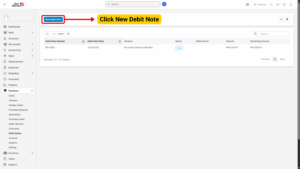
Step 2: Fill in Debit Note Details
In the Add New Debit Note page, enter the required information carefully:
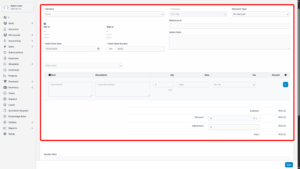
| Field | Description |
|---|---|
| Vendor | Select the vendor to whom the debit note will be issued. |
| Discount Type | Choose the appropriate discount type if applicable (e.g., Percentage or Fixed Amount). |
| Debit Note Date | Enter the date the debit note is issued. |
| Item Selection | Select or enter the items being debited. |
| Quantity (Qty) | Enter the number of units returned or adjusted. |
| Rate | Enter the price per unit. |
Tip
If the “Load items by vendor” option is enabled, only items linked to the selected vendor will appear.
If it is disabled, all items in the system will be available for selection.
Additional Features:
– Add Items: You can add multiple items to a single debit note.
– Remove Items: Click the trash bin icon next to an item line to remove it from the debit note.
Step 3: Save the Debit Note
– Once all required fields are filled, click the “Save” button.
– The system will generate a unique Debit Note Number.
– The created debit note will now appear in the Debit Notes List.
Editing a Debit Note
There may be instances where a debit note needs to be updated (e.g., incorrect quantity, wrong discount type, or missing items).
Step 1: Select Debit Note to Edit
– In the Debit Notes List, locate the debit note you wish to modify.
– Click Edit.
Step 2: Modify the Information
1. Make the required changes to:
– Vendor
– Item details (Qty or Rate)
– Discount Type
– Debit Note Date
Step 3: Save Changes
1. Click “Save” to update the debit note.
2. The system will overwrite the previous details and keep a revision record for audit purposes.
Note
Only debit notes with status “Not invoiced debited” or “Not refunded” can be edited. Once linked to invoices or refunds, they are locked from modification.
Deleting a Debit Note
A debit note can only be deleted if it has not been:
– Debited against an invoice, or
– Refunded.
Step 1: Locate the Debit Note
1. Hover over the debit note in the list.
2. Click the Debit Note Number hyperlink to open the detail view.
Step 2: Access More Options
1. Click “MORE” at the top right corner.
2. Select “Delete” from the dropdown menu.
Step 3: Confirm Deletion
1. A confirmation pop-up will appear.
2. Click “Yes” or “Confirm” to proceed with the deletion.
3. The debit note will be permanently removed from the system.
Note
Once deleted, the debit note cannot be recovered. Ensure you double-check before confirming.

