Purchase Permission Settings Configuration Guide
Module: Purchase → Settings
Purpose: Manage user access control and roles within the Purchase module.
Overview
The Purchase Permission Settings feature allows administrators to define which users or roles can access specific functions within the Purchase module. This ensures better security, clear role segregation, and controlled operations in the procurement process.
Administrators have full access to all modules and can grant, modify, or revoke permissions for specific roles or employees.
User Access Levels
a) Admin:
– Has unrestricted access to all modules and settings.
– Can add, edit, or delete permissions for any user or role.
b) Staff / Employee:
– Access is determined based on the permissions assigned to their role or directly to their individual account.
– Can only view and perform actions permitted by their access configuration.
Add New Permission
To grant new access permissions to a role or specific user:
Step 1: Access the Settings Menu
– From the left sidebar, navigate to Purchase module → Settings.
Step 2: Open Permission Settings
– Select Permissions from the settings menu.
– Click the “Add” button to create a new permission rule.
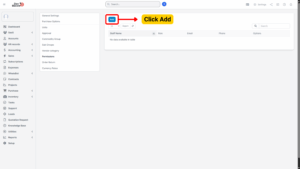
Step 3: Configure Permission Details
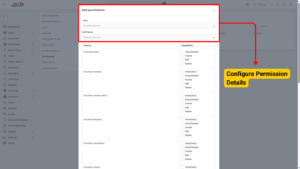
On the Add Permissions page:
a) Role:
– Select a specific role if you want the permission to apply to all users under that role.
– Example: Purchasing Officer, Finance Department.
b) Staff Name:
– Alternatively, select an individual staff member if the permission applies to only one person.
– Configure the access level for relevant functions.
Step 4: Save the New Permission
– Click “Save” to apply the new permission.
– The user or role will now have access according to the settings you defined.
Edit Permission
If existing permissions need to be updated, follow the steps below:
Step 1: Access the Settings Menu
– From the left sidebar, navigate to Purchase module → Settings.
Step 2: Open Permission Settings
– Select Permissions from the menu.
– Find the permission record to update and click “Edit.”
Step 3: Update Permission Details
– Modify the assigned role or staff name if needed.
– Adjust the access privileges according to new requirements (e.g., granting or revoking module access).
Step 4: Save Changes
– Click “Save” to finalize the updates.
– The changes will be applied immediately.
Delete Permission
If a permission record is no longer needed, it can be removed safely.
Step 1: Access the Settings Menu
– From the left sidebar, navigate to Purchase module → Settings.
Step 2: Open Permission Settings
– Select Permissions from the menu.
– Identify the permission to be removed.
Step 3: Delete the Permission
– Click “Delete” beside the target permission record.
Step 4: Confirm Deletion
– A confirmation pop-up will appear.
– Click “Confirm” to permanently delete the permission.
Note
Once deleted, users or roles will lose the associated access rights immediately.
