Purchase Request Documentation Guide
Overview
A Purchase Request (PR) is an internal document used to formally request the purchase of goods or services within an organization. It allows employees or departments to outline their requirements, which can then be approved and sent to vendors for quotation.
Once a purchase request receives “Approved” status, it can be shared with vendors to initiate the procurement process. However, requests in Draft or Rejected status cannot be shared.
The Purchase Request module streamlines procurement by:
– Ensuring proper internal approval.
– Reducing errors in communication with vendors.
– Enabling better tracking of procurement activities.
Accessing the Purchase Request Module
1. Log in to the Admin Portal.
2. From the left sidebar, navigate to the Purchase module.
3. Select Purchase Request.
Create Purchase Request
Step 1: Set Up Approval (Optional)
If your organization uses approval workflows:
– Go to Approval Settings.
– Create an approval process for the purchase request.
This ensures that requests follow the proper review and authorization flow before being sent to vendors.
Step 2: Add New Purchase Request
1. Go to Purchase Request under the Purchase module.
2. Click the “New” button.

3. In the Add New Purchase Request page, fill in the required details:
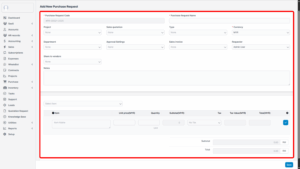
| Field | Description |
|---|---|
| Purchase Request Name | A unique name for identifying the request. |
| Project | Select the related project (if applicable). |
| Source Document | You can create a PR from Sales Estimate, Sales Invoice, Available Items, or enter a custom name for undefined items. |
| Currency | Select the currency for the purchase. |
| Department | Choose the department making the request. |
| Requester | Select the person initiating the request. |
| Share to Vendor | Enable this to allow vendors to view the PR after approval. |
| Description | Provide additional information or special instructions. |
Notes on Source Document:
– Sales Estimate: Pulls estimates with states: Draft, Sent, Expired, Accepted (excluding Declined).
– Sales Invoices: Pulls invoices with all states except Draft and Cancelled.
Step 3: Save the Purchase Request
– After filling in all fields, click “Save”.
– The request will be created with Draft status.
Approval Process
If your organization requires approval before sharing PR with vendors:
1. Go to the Purchase Request list.
2. Select the PR with status Not yet approved.
3. Click “View”.
4. Click “Send Approval Request”.
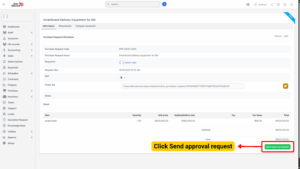
– A notification is sent to the assigned approver.
– Approvers receive notifications via email and web.
5. The approver logs into their account → opens the approval notification → clicks “Approve” or “Deny”.
– Optional: Add remarks in the Reason field.
– If approved, the status changes to Approved.
6. Once approved:
– The creator receives an approval notification.
– The PR can now be shared with vendors or used to generate quotations.
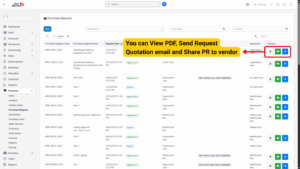
Sending Request Quotation Email
After a purchase request is approved, you can send it to vendors by email.
Steps:
1. Go to the Purchase Request list.
2. Select the approved request.
3. Click the “Send Request Quotation Email” icon.
4. In the Send Purchase Request popup, fill the following details:
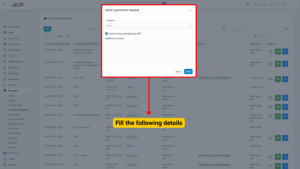
Contacts: Choose vendor contacts to send the email to.
Attach Purchase Request PDF: Check or uncheck depending on whether you want to attach the PDF.
Additional Content: Add any message or instructions to the vendor.
5. Click “Send”.
Sharing Purchase Request with Vendors
Alternatively, you can share the purchase request directly with vendors through the Vendor Portal.
Steps:
1. Select the Approved Purchase Request.
2. Click the “Share Purchase Request” icon.
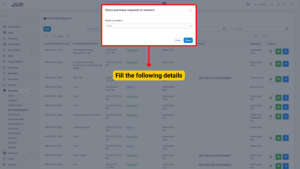
3. In the popup:
– Select the Vendor.
– Click “Share”.
The vendor can now log in to their portal to view the purchase request and respond with quotations.
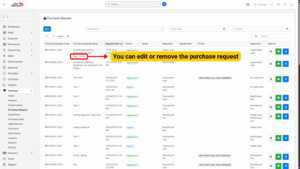
Viewing Purchase Request Details
Each Purchase Request contains full details and related vendor quotations.
Steps:
1. Go to Purchase Request under the Purchase module.
2. Select a request and click “View”.
Here you can:
– View all purchase request information.
– Access related quotations.
– Download the PDF version of the request.
Status Flow
| Status | Description |
|---|---|
| Draft | Initial stage, editable but not shareable to vendors. |
| Pending Approval | Sent to approver for review. |
| Approved | Ready to be sent to vendors or converted into quotations. |
| Rejected | Cannot be shared with vendors; must be revised or canceled. |