How to Process a Purchase Order Return and Refund
Module: Purchase
Purpose: This function allows users to process and manage refund transactions related to approved and confirmed purchase order returns. It ensures proper financial tracking, accountability, and transparency between the buyer and vendor.
Overview
The Purchase Order Return – Refund process enables the buyer to refund payments to the vendor after a confirmed return of goods. This function allows multiple refund transactions for a single order return until the total refunded amount matches the total return value. All refunds are recorded in the system for accurate payment reconciliation and reporting.
Refunds can only be created for order returns with the status “Confirmed”, ensuring that the vendor has acknowledged and approved the return request. Once a refund is created, it will be displayed in the Refunds tab of the order return detail page.
Key Features
– Supports multiple refund transactions per order return.
– Automatically updates the total refunded amount after each refund.
– Allows editing and deleting refund records if required.
– Supports multiple payment modes (e.g., bank transfer, cash, cheque, credit note).
– Maintains a clear audit trail for finance and procurement teams.
Prerequisites
Before creating a refund:
1. The related purchase order return must be in “Confirmed” status.
2. The vendor must have approved the order return.
3. Relevant payment mode options should be configured in the system settings.
4. Only users with refund permissions can create, edit, or delete refund records.
Steps to Create a Refund
1. Navigate to the Order Return Menu
– From the left sidebar, go to Purchase Module → Order Return.
– Locate and select the order return record with status Confirmed.
2. Open the Refund Form
– On the order return detail page, click More → select Refund.
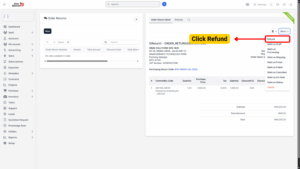
3. Fill in Refund Details
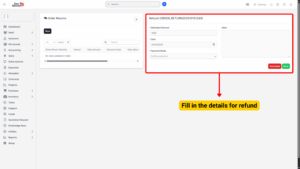
– Refunded Amount: Enter the amount to refund.
– Refund Date: Specify the date of the refund transaction.
– Payment Mode: Select the method of refund (e.g., bank transfer, cash).
4. Save the Refund
– Click Save to finalize the refund transaction.
– The refund will appear under the Refunds tab of the order return details page.
Note
– You can create multiple refunds as long as the total refund amount does not exceed the order return value.
– The system will update the refunded balance after each transaction.
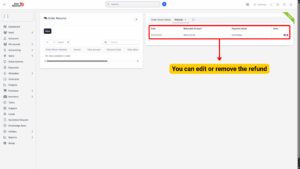
Steps to Edit a Refund
1. Go to Order Return Detail page.
2. Navigate to the Refunds tab.
3. Click the Edit icon next to the refund record.
4. Make the necessary changes (e.g., amount, date, or payment mode).
5. Click Save to update the record.
Tip
Editing a refund is useful for correcting entry errors or adjusting the payment method.
Steps to Delete a Refund
1. Go to Order Return Detail page.
2. Navigate to the Refunds tab.
3. Click the Delete icon next to the refund record.
4. A confirmation pop-up will appear → Click Confirm to proceed.
5. The refund record will be permanently removed from the system.
Note
– Once deleted, the refund cannot be restored.
– Deleting a refund will update the remaining refundable amount.

