Purchase Quotation — Detailed Documentation
Overview
A Purchase Quotation is a document created to propose prices, quantities, and terms for goods or services offered by a vendor. This step is a crucial part of the procurement process, as it allows organizations to collect, compare, and evaluate vendor offers before issuing a Purchase Order (PO).
Quotations can be:
– Created manually through the Admin Portal (by the procurement team or buyers).
– Submitted through the Vendor Portal (by vendors themselves).
– Based on available items or derived from an Approved Purchase Request.
This feature helps ensure procurement transparency, cost optimization, and better supplier management.
Accessing the Quotation Module
1. Log in to the Admin Portal.
2. From the left sidebar, navigate to the Purchase Module.
3. Click on “Quotations” to access the quotation management dashboard.
Creating a Purchase Quotation
Step 1: Create Approval Process (Optional)
If your organization requires approval before confirming a quotation:
– Navigate to Approval Settings under the Purchase Module.
– Configure an approval process for Purchase Quotations (e.g., required approvers, conditions, steps).
– This ensures every quotation goes through the required internal checks.
Step 2: Add New Quotation
1. Go to Quotations under the Purchase module.
2. Click the “Create New Quoation” button.
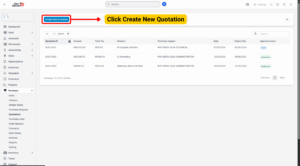
3. On the Add Quotations page, complete the following fields:
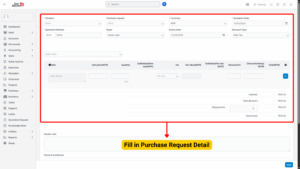
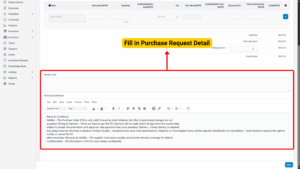
| Field | Description |
|---|---|
| Vendor | Select the vendor who will provide the quotation. |
| Source | Choose to create the quotation based on an Approved Purchase Request or Available Items. |
| Items | Select the required items and click the tick icon to add them to the quotation. Click the trash icon to remove. |
| Currency | Select the transaction currency. |
| Buyer | Select the responsible buyer or procurement officer. |
| Estimate Date | The date when the quotation is created. |
| Expiry Date | The date when the quotation will no longer be valid. |
Tip
Creating a quotation from an approved Purchase Request ensures alignment between the requested items and the vendor’s quotation.
Step 3: Save the Quotation
1. Once all required fields are completed, click “Save”.
2. The quotation will be:
– Stored in the quotation list under the Purchase Module.
– Automatically displayed in the corresponding vendor’s portal account (if the vendor is registered).
Status at this point will typically be “Draft” until approved.
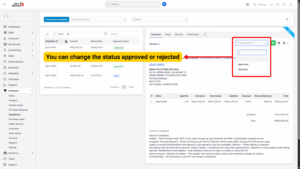
Add Comment to Quotation
To enable smooth communication between buyer and vendor, the system provides a built-in Discuss tab in each quotation.
Steps:
1. Go to Quotation Detail View.
2. Click the “Discuss” tab.
3. Type the message or inquiry.
4. Click “Add Comment”.
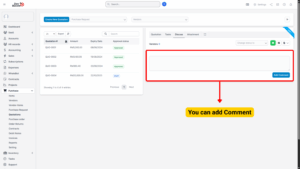
5. Both parties will:
– See each other’s comments in real time.
– Receive notifications when a comment is added.
– Be able to maintain a clear discussion history linked to that quotation.
Note
This feature reduces the need for back-and-forth email exchanges and ensures all communication stays documented with the quotation.
Add Task for Quotation (Employee View Only)
Internal users can assign tasks related to a quotation. This is helpful for follow-ups, internal coordination, or clarifying vendor details.
Steps:
1. Open the Quotation Detail view.
2. Click “New Task”.
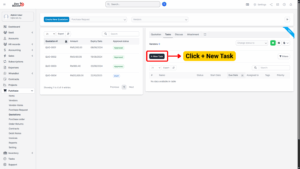
3. Enter:
– Task title
– Description or instructions
– Assignee (responsible employee)
– Deadline or due date
4. Click “Save”.
Add Attachment (Employee View Only)
Attachments allow users to upload supporting files related to a quotation, such as technical drawings, specifications, product brochures, or cost breakdowns.
Steps:
1. In Quotation Detail, click “Add Attachment”.
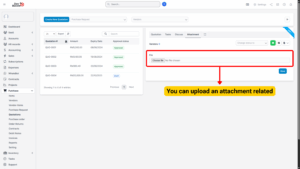
2. Browse and select the file to upload.
3. Once uploaded, the attachment is stored and visible in the quotation record.
Note
Supported file types typically include PDF, Word, Excel, and image formats.
Sending Quotation via Email
The system provides a quick way to send quotations directly to vendor contacts with a professional PDF version attached.
Steps:
1. Go to Quotation Detail.
2. Click the “Send Email” icon.
3. In the Send a Quote popup:
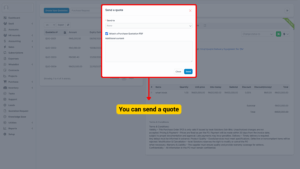
Select the Contact: Choose one or more vendor contacts.
Attach PDF: Check “Attach a Purchase Quotation PDF.”
Additional Content: Enter any personalized message.
4. Click “Send”.
Note
The vendor receives the email with the PDF quotation attached and can respond via their Vendor Portal or reply to the email.
Vendor Portal Quotation Functionality
If vendors have access to the Vendor Portal, they can:
– View purchase requests shared by the buyer.
– Submit quotations directly through the portal.
– Track the status of quotations (Draft, Pending, Approved, Rejected).
– Comment through the Discuss tab to communicate with buyers.
– Attach additional documents or proposals.
This streamlines communication and speeds up the procurement cycle.

