How to Convert a Purchase Order into an Expense
Overview
The Convert Purchase Order to Expense feature allows you to seamlessly transform an existing purchase order (PO) into an expense entry within the system.
This process is essential for organizations that want to automatically reflect incurred costs from approved purchase orders into their financial expense records — ensuring accurate budgeting, cost tracking, and reporting.
By converting a PO directly to an expense, businesses can save time, maintain consistency between procurement and finance, and reduce manual data entry errors.
Access Permissions
To use this feature effectively:
– The user must have permission to view and manage purchase orders.
– The purchase order must be in an Approved status before it can be converted.
– The user should also have access to the Expense module to view or edit the converted expense record.
Accessing the Conversion Function
1. Go to the Purchase module from the left sidebar.
2. Select “Purchase Order” from the menu.
3. Locate the approved purchase order that you want to convert into an expense.
Steps to Convert a Purchase Order to Expense
Step 1: Initiate Conversion
– On the Purchase Order list view, find the purchase order you want to convert.
– Click the “CONVERT” button on the action toolbar.
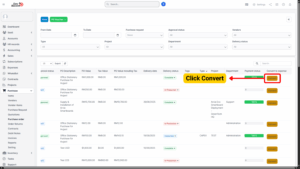
Tip
Make sure the PO has been approved before conversion. Draft, rejected, or canceled POs cannot be converted to expense.
Step 2: Enter Expense Details
Once the Convert PO to Expense popup or page appears:
Fill in the required fields:
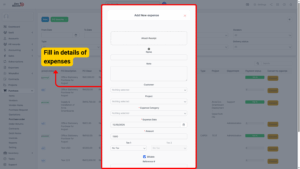
| Field Name | Description |
|---|---|
| Expense Category | Choose the appropriate category that reflects the nature of the expense. |
| Expense Date | Select the transaction date for this expense. |
| Payment Method | Indicate how the expense will be paid (e.g., Cash, Bank Transfer, Cheque). |
| Amount | The total amount will usually auto-populate based on the PO value, but it can be adjusted if necessary. |
| Reference Number (optional) | Add any internal reference or invoice number for record keeping. |
| Description / Notes (optional) | Provide additional details about this expense for clarity in reporting. |
After completing all required fields:
– Click “Save” to confirm the conversion.
– The system will automatically generate a new Expense record linked to the original Purchase Order.
Note
The converted expense will retain a reference back to the original PO, allowing for easy traceability in financial reports.
Step 3: View the Expense Record
– After saving, a confirmation message will appear.
– Click “View Expense” to open the detailed expense record.
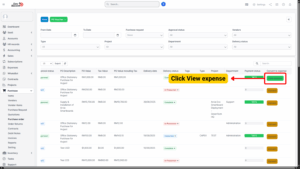
In the Expense detail page, you can:
– Review all expense information
– Edit additional details (if needed)
– Attach supporting documents or receipts
– Track payment status and approval (if your organization uses an expense approval workflow)
Linking Between Purchase Order and Expense
Once the conversion is complete:
– The Expense record will display the linked Purchase Order number.
– The Purchase Order will also include a reference to the converted Expense in its detail view.
– This creates a two-way link that improves financial traceability and reporting accuracy.

