Order Return Management Guide
Overview
The Order Return feature allows buyers to return goods purchased from vendors within a specific timeframe after delivery. This process is crucial for handling defective, incorrect, or excess goods and ensuring smooth reverse logistics.
Through this feature, the system ensures:
– Order returns are linked to specific Purchase Orders.
– Returns are created based on return policies set at the vendor level.
– A structured confirmation and approval flow between the buyer and vendor.
– Accurate synchronization with the Inventory module to maintain stock accuracy.
Prerequisites and Return Conditions
Before creating an order return, ensure the following conditions are met:
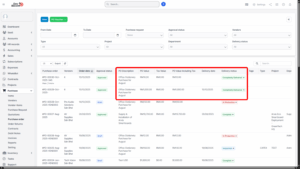
1. Purchase Order Status: Must be Approved.
2. Return Window: Return request time must be within X days after the delivery date.
3. Delivery Status: Must be Completely Delivered.
4. Order Status: Must be Delivered.
5. Return Policy: Must be configured in the Vendor Detail section.
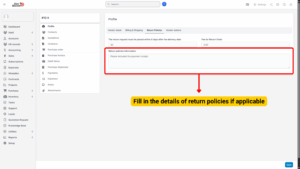
Only when these conditions are met can an Order Return be created.
Steps to Create an Order Return
Step 1: Access the Order Return Menu
1. Navigate to the Purchase Module from the left sidebar.
2. Click on the “Order Returns” menu.
3. Click the “New” button to start creating a new return order.
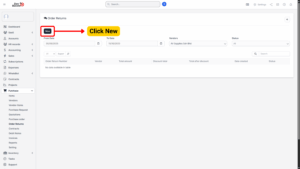
Step 2: Fill Order Return Details
On the “Add New Order Return” page, complete the following fields:
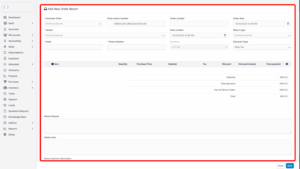
| Field | Description |
|---|---|
| Purchase Order | Select the approved Purchase Order to be returned. |
| Return Type | Choose Fully or Partially. |
| • Fully | All items in the PO will be returned. Quantity and items cannot be modified or removed. |
| • Partially | Allows editing the quantity of items or removing specific items from the return order. |
Tip
Each Purchase Order can only have one return order. Once saved, the order return cannot be edited, even by administrators.
Step 3: Save the Order Return
1. Click the “Save” button to complete the creation.
2. The order return will automatically be in Draft state.
3. It will also appear in the Order Return menu of the vendor portal for the corresponding vendor.
Vendor Confirmation Process
Step 4: Vendor Action on Return Request
1. Vendor logs in to their Vendor Portal.
2. Navigate to Order Return menu.
3. Open the return order detail and choose one of the following:
| Action | Result |
|---|---|
| Confirm | Status changes to Confirmed → Buyer (Admin) can proceed to create refund. |
| Reject | Status changes to Canceled → Refund cannot be processed. |
Tip
Once rejected, the return order cannot be reactivated, and a new return order cannot be created for the same PO.
Inventory Return Handling
Once the vendor confirms the return, the process continues with the Inventory module to manage physical goods return.
Step 5: Create Receiving-Exporting Return Order
1. Go to Inventory Module → Receiving-Exporting Return Order menu.
2. Click the “Add” button.
3. Select “Delivery return purchasing goods”.
4. Choose the Purchasing Return Order and related data.
5. Click “Save”.
Step 6: Approve Receiving-Exporting Return Order
Depending on your organization’s approval settings, there are two scenarios:
Scenario A: Approval Process Enabled
– The Receiving-Exporting Return Order must be approved.
– Choose the Warehouse to create the Inventory Delivery Voucher.
– Click “Save”.
Scenario B: Auto Approval Enabled
– Click “Create Delivery Order”.
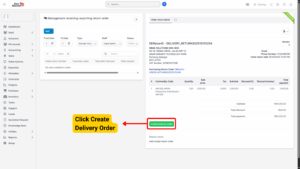
– Select the Warehouse to finalize the process.
Step 7: Final Inventory Delivery Voucher
1. The system automatically redirects to Inventory Delivery Management.
2. If there’s an Inventory Delivery approval process, the delivery must be approved.
3. Once approved, the returned items are officially removed from stock, and the return process is completed.
Deleting an Order Return
If an order return was created by mistake and is still eligible for deletion:
Step 1: Access Order Return Detail
1. Go to the Order Return menu.
2. Select the specific return order and click “More”.
Step 2: Delete Order Return
1. Click “Delete”.
2. Confirm your action in the pop-up confirmation box.
3. The order return will be permanently deleted.
Note
Order Returns cannot be deleted if they are already confirmed by the vendor or linked to an inventory transaction.

