How to Create and Approve a Purchase Order
Overview
The Purchase Order (PO) is a formal document used to request goods or services from a vendor. It defines product types, quantities, pricing, shipping details, and other necessary information to ensure a smooth procurement process.
This module allows users to create purchase orders directly or based on previously generated documents such as Purchase Requests, Quotations, or Sales Invoices. A structured approval process can also be implemented to maintain accountability and control before a PO is officially sent to the vendor.
Administrators can configure settings to allow direct creation of purchase orders without a purchase request or quotation if the “Not create Purchase Request, Quotation” option is enabled.
Types of Purchase Orders
1. Purchase Order created from existing items – Used to purchase stock items already available in the system’s item list.
2. Purchase Order generated from Estimates – Created after generating an estimate for expected purchases.
3. Purchase Order created from Purchase Requests – Based on approved purchase requests submitted by employees or departments.
4. Purchase Order created from Sales Invoices – When a sale requires the procurement of additional items to fulfill the order.
This flexibility allows companies to match their purchasing workflow to their operational needs.
Accessing Purchase Order Module
Step 1: Log in to the system as an authorized user.
Step 2: Navigate to the Purchase module from the left sidebar.
Step 3: Select “Purchase Order” from the menu.
Create Purchase Order
Follow the steps below to create a new purchase order:
Step 1: Configure Approval Process (Optional)
If your organization requires approvals for POs:
– Go to Approval Settings.
– Create or review the approval process for Purchase Orders.
– Define approvers, approval flow, and notification settings.
Step 2: Open Purchase Order Page
– Go to Purchase Order menu under Purchase module.
– Click the “New” button to create a new PO.
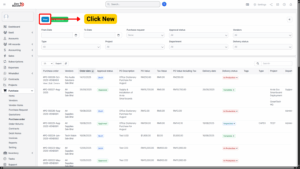
Step 3: Fill in Purchase Order Details
On the Add Purchase Order page, enter the following information:
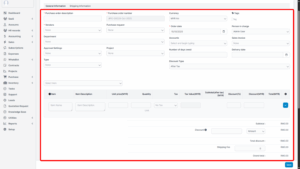
| Field Name | Description |
|---|---|
| Purchase Order Description | A short explanation or reference to the purpose of this Purchase Order (PO). |
| Vendor | Select the vendor from the vendor list. |
| Source Document | Choose how this PO is created:
• From Purchase Request |
| Items Selection | • Select an item and add it to the PO.
• Click trash icon to remove an item from the PO if needed. |
| Shipping Information | Enter shipping address, contact details, delivery terms, and method of shipment. |
| Other Required Details | Fill in payment terms, currency, expected delivery date, and any internal notes. |
Step 4: Save the Purchase Order
– Once all required fields are completed, click “Save”.
– The Purchase Order will be saved with the status “Draft”.
Purchase Order Approval Process
If an approval workflow is enabled, the PO must go through the following steps:
a) Submit for Approval
– Select the purchase order with status Draft.
– Click View.
– Click “Send approval request”.
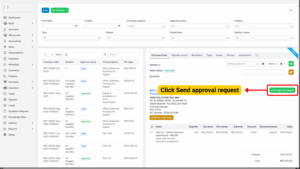
– The system will notify the designated approvers via email and web notifications.
b) Approval by Approver
– The approver logs in to their account.
– Click the approval notification.
– Click the “Approve” button.
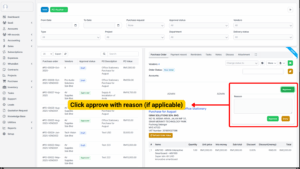
– Optionally enter a comment in the Reason field.
– Choose Approve or Deny.
c) Admin Action (Optional)
– Administrators can directly approve, reject, or cancel a PO from the admin portal.
Once approved, the PO status changes from Draft to Approved, and it becomes visible to the vendor portal.
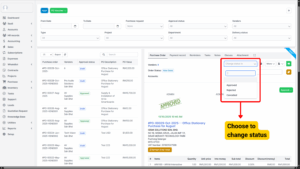
Vendor Confirmation and Delivery Update
a) Vendor Portal Access
– After approval, the Purchase Order will appear in the vendor’s portal.
– Vendor navigates to Purchase Order menu.
b) Vendor Confirmation
– Vendor reviews the PO details.
– Vendor confirms the PO and updates the delivery date.
c) Delivery Status Update
– Vendor or internal staff can update the delivery status (e.g., Pending, Partially Delivered, Completed).
– This ensures real-time tracking of order fulfillment.