Currency Rates Settings Configuration Guide
Module: Purchase → Settings
Purpose: Manage and automate currency exchange rate updates and maintain accurate conversion logs.
Overview
The Currency Rates Settings feature allows your organization to manage and update exchange rates efficiently. This ensures that all purchase transactions involving foreign currencies reflect the latest conversion values.
The system supports both manual updates and automatic daily retrieval of online currency rates. Additionally, all updates are stored in the Currency Rate Logs, which can be reviewed, edited, or cleared according to your data retention policy.
Accessing Currency Rates Settings
Step 1: Navigate to Settings
– From the left sidebar, go to Purchase module → Settings.
Step 2: Open Currency Rates Menu
– Select Currency Rates from the Settings menu.
– The page is divided into two tabs:
1. General
2. Currency Rate Logs
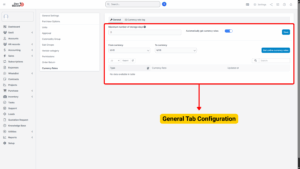
General Tab Configuration
This tab allows you to configure how currency exchange rates are retrieved, stored, and updated.
a) Maximum Number of Storage Days
– Define how long the system should keep currency exchange rate logs.
– After the configured number of days, the old logs will be automatically deleted at the beginning of the next day.
– Example: If set to 30, logs older than 30 days are deleted daily.
– If set to 0, auto-deletion is disabled and all currency logs are stored indefinitely.
b) Automatically Get Currency Rates
– Enable this option to automatically fetch currency rates daily at 18:00 (6:00 PM).
– If enabled, the system updates and logs the rates automatically in the Currency Rate Logs tab.
– If disabled, no automatic updates occur — you must update rates manually.
c) Get Online Currency Rates (Manual Update)
– Click the “Get Online Currency Rates” button to retrieve the latest exchange rates manually.
– The system fetches real-time rates from:
🔗 Google Finance
– After the rates are retrieved, they will automatically appear in the Currency Rate Logs tab.
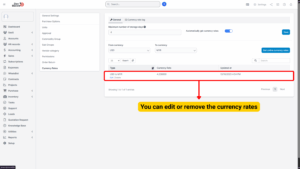
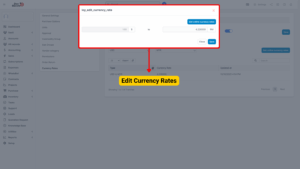
d) Edit Currency Rates
1. If needed, you can manually adjust a currency rate:
– Hover over the specific line you want to modify.
– Click “Edit.”
– Enter the new currency rate value.
– Click “Save” to confirm the changes.
Info
This is useful when the automatic rate source is temporarily unavailable or when applying a fixed company conversion rate.
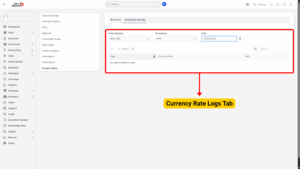
Currency Rate Logs Tab
The Currency Rate Logs tab maintains a record of all currency rate updates, whether retrieved automatically or entered manually.
Key Functions:
-
View historical exchange rate updates.
-
Track the date and time when each rate was updated.
-
Identify whether rates were updated automatically or manually.
-
Edit existing entries for accuracy if needed.
-
Logs are automatically deleted based on the Maximum Number of Storage Days setting.