Purchase Module – Approval Settings Configuration Guide
Overview
The Approval Setting feature allows organizations to establish structured approval workflows for key purchasing processes such as Purchase Requests, Quotations, Purchase Orders, Purchase Invoices, and Payment Requests.
This feature ensures that all transactions go through a defined chain of authorization, maintaining compliance and accountability in procurement activities.
Supported Approval Types
Approval workflows can be configured for the following transaction types:
– Purchase Request
– Purchase Order
– Quotation
– Purchase Invoice
– Payment Request
Each approval type can have one or multiple approvers, depending on the organization’s internal hierarchy or business requirements.
Adding a New Approval Setting
To add a new approval setting to your organization, follow these steps:
Step 1: Access Approval Settings
1. Navigate to the Purchase module from the left sidebar.
2. Click on the Settings menu.
3. Select Approval and then click the New approval setting button.

Step 2: Fill in Approval Details
On the New Approval Setting page, complete the following fields:
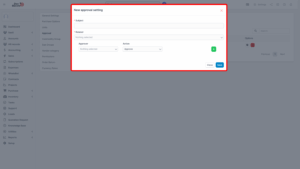
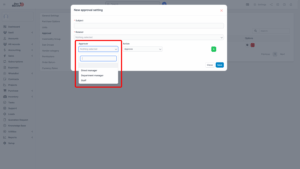
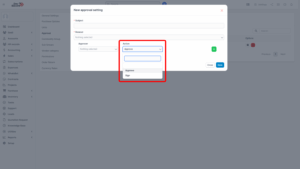
| Field | Description |
|---|---|
| Subject | Enter a name or title for the approval workflow. This helps identify the purpose or type of approval (e.g., “Purchase Order Approval – Manager Level”). |
| Related | Select the transaction type to associate with this approval workflow. Options include Purchase Request, Purchase Order, Quotation, Purchase Invoice, and Payment Request. |
| Only 1 Person Needs to Approve the Transaction | Enable this option if any one of the assigned approvers can approve or sign the transaction for it to proceed. If disabled, all assigned approvers must approve the transaction. |
| Approver | Choose who will approve the transaction:
– Staff – Select specific employees as approvers. – Direct Manager – The direct manager of the transaction creator will act as the approver. – Department Manager – The head of the creator’s department will act as the approver. Note: “Direct Manager” and “Department Manager” options are available only when the HR Record module is active. |
| Action | Choose the action type for the approval process:
– Approve – Used for standard approval actions. – Sign – Used for digital signature-based approval. If the action is set to “Approve,” you can enable the Allow upload e-sign for approval type option in the Purchase Options setting to permit electronic signatures during approval. |
Step 3: Add or Remove Approvers
– Click the Add button to include additional approvers in the process.
– Click the Delete button to delete an approver from the workflow.
This allows multiple individuals or roles to be involved in the same approval sequence.
Step 4: Save the Approval Setting
After completing all required fields:
1. Review the details.
2. Click the Save button to confirm and activate the new approval workflow.
Note
If the transaction creator’s department does not have a Department Head or Direct Manager, a notification will appear stating “No approver found” after submitting the approval request.
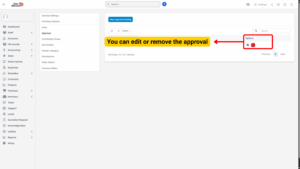
Editing an Existing Approval Setting
To modify an existing approval workflow:
1. Go to the Purchase module → Settings → Approval Settings.
2. Select the approval setting you wish to modify.
3. Click Edit.
4. Make the necessary changes to the subject, approvers, or related transaction type.
5. Click Save to apply your updates.
Deleting an Approval Setting
If an approval setting is no longer required, it can be removed as follows:
1. Go to the Purchase module → Settings → Approval Settings.
2. Select the approval you wish to delete.
3. Click Delete.
4. Confirm your choice in the pop-up dialog box.
Once confirmed, the approval workflow will be permanently deleted and cannot be recovered.
