Purchase Module – General Settings Configuration Guide
Overview
The Purchase – General Settings page allows administrators to configure key settings for the Purchase module, including number prefixes, automatic numbering sequences, shipping details, and default content for various purchase documents. Proper configuration ensures consistent document formatting, efficient purchase order tracking, and automated invoice processes.
This guide will walk you through the steps to access and configure the General Settings for your organization.
Accessing General Settings
Step 1: Go to the Settings menu under the Purchase module from the left sidebar.
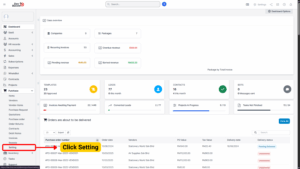
Step 2: Select General Settings.
Step 3: Enter or update data in the available fields and click Save to apply the changes.
General Information Configuration
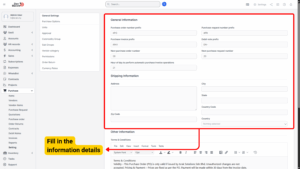
| Field Name | Description |
|---|---|
| Purchase Order Number Prefix | Prefix used to configure the code for Purchase Orders. Helps differentiate purchase documents easily. |
| Purchase Invoice Prefix | Prefix used to configure the code for Purchase Invoices. |
| Next Purchase Order Number | Determines the starting order number for Purchase Orders. The number will automatically increment by 1 unit for each new order. |
| Purchase Request Number Prefix | Prefix used to configure the code for Purchase Requests. |
| Next Purchase Request Number | Determines the starting number for Purchase Requests. The number will automatically increment by 1 unit for each new request. |
| Debit Note Prefix | Prefix used to configure the code for Debit Notes. |
| Hour of Day to Perform Automatic Purchase Invoice Operations | Sets the time when recurring invoices will be automatically generated based on system configuration. |
Tip
Setting the Next Number to
1is useful when initializing a new system or restarting numbering for a new fiscal year.
Shipping Information Configuration
This section allows you to predefine shipment details that will be displayed in the PDF versions of Purchase Orders.
– Shipping Information: Enter default shipment details such as company address, contact number, or warehouse location.
– These details will automatically appear on generated documents, ensuring standardized and professional purchase documents.
Other Information Configuration
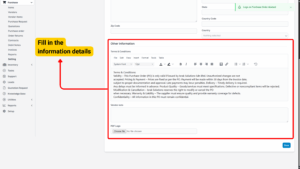
1. Terms & Conditions
a) Set up default Terms & Conditions content that will appear in:
Quotation
– Purchase Order
– Debit Note
– Invoice
b) This ensures consistency across all purchase-related documents.
2. Vendor Note
a) Add default Vendor Notes that will be automatically included in:
– Quotation
– Purchase Order
– Debit Note
– Invoice
3. PDF Logo
a) Upload a company logo to be displayed in all PDF files generated from:
– Purchase Order
– Purchase Request
– Quotation
– Debit Notes
b) Recommended format: .PNG or .JPG with transparent background for best quality.
c) Recommended size: 200 x 80 px
