Viewing and Exporting Purchase Order
The Purchase Order module allows you to manage, track, and export all purchase orders created under your company account. This feature helps you keep a clear record of supplier transactions and ensures that purchasing activities are properly documented.
Viewing Purchase Orders
1. Go to the Purchase Order tab from the navigation tab at Account > Profile.
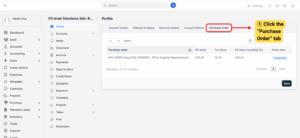
2. Once opened, you will see a list of all purchase orders associated with your company’s name.
Note
The list includes details such as:- Purchase Order Number- Vendor Name
– Order Date
– Status (e.g., Draft, Approved, Completed)
– Total Amount
3. Click on a specific purchase order to view more details such as item descriptions, unit prices, quantity, and tax details.
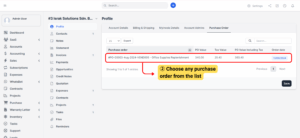
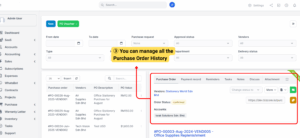
Exporting Purchase Orders
Exporting purchase orders is useful for reporting, auditing, or sharing records with your team.
1. While in the Purchase Order tab, click on the Export button.
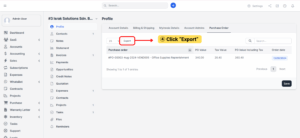
2. A dropdown menu will appear, showing different file formats available for export.
3. Select your preferred file format from the dropdown.
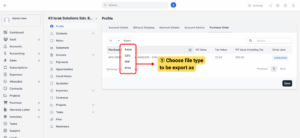
The system will automatically generate and download the file to your device.
Note
File format usage:
– CSV / Excel → Best for further data analysis and bulk editing.
– PDF → Best for official sharing, printing, or archival purposes.