Adding Multiple Accounts
In Bizcore, you can add multiple customer accounts at once by importing data from a CSV file. This feature is especially useful when onboarding large groups of customers, migrating data, or keeping records consistent across the system. By preparing your accounts in a spreadsheet, you can quickly and efficiently upload them into Bizcore without creating each account individually.
Get Started
When you open the Accounts module, the Accounts Dashboard provides an overview of all customer accounts. From here, you can either manage existing accounts or import multiple new ones using the Import Accounts option.
Prepare Your CSV File
1. Go to Accounts > Import Accounts.
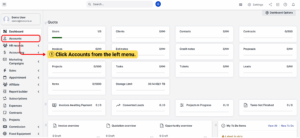
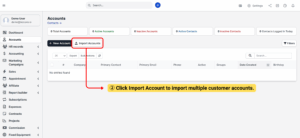
2. Download the sample CSV file to understand the correct format.
3. Ensure your CSV file is UTF-8 encoded and that dates follow the YYYY-MM-DD format.
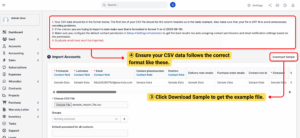
4. Fill in the required details for each account in the CSV file:
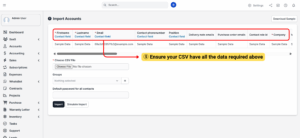
5. Mandatory:
– Firstname
– Lastname
– Company
6. Other is optional.
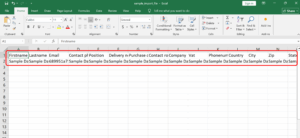
7. Save the file once completed.
Upload the CSV File
– Return to the Import Accounts page.
– Click Choose File and select your prepared CSV.
– Click Import to upload the accounts into the system.
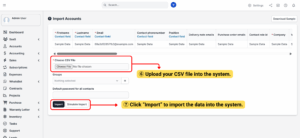
– (Optional) Assign imported accounts to a Group.
– (Optional) Set a default password for all contacts included in the file.
– All accounts from your CSV will be added to Bizcore and listed in the Accounts Dashboard.
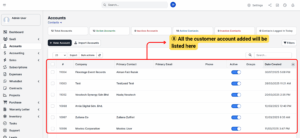
Tip
Use the Simulate Import option to test the data before completing the actual import.
This helps identify errors such as missing fields or invalid formats.
Conclusion
Adding multiple accounts in Bizcore through CSV import helps businesses save time and maintain consistent customer records.