Adding a New Contact to a Customer Account
In Bizcore, you can add multiple contacts under a customer account. This is useful if a company has several representatives who handle different roles such as sales, finance, or support. Each contact can be assigned specific roles and permissions to manage their responsibilities effectively.
Get Started
1. From the main dashboard, click on the Accounts
2. Select the company you wish to add a new contact to. For example, GreenTech Solutions Berhad.
3. Within the company’s account view, navigate to the Contacts
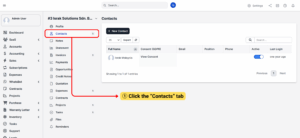
4. Click on the + New Contact button to open the contact creation form.
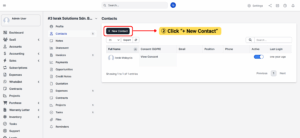
5. Enter the required and optional details for the new contact and setup password.
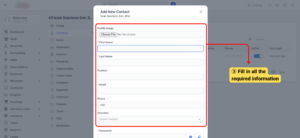
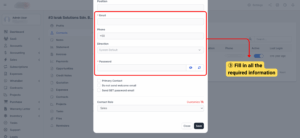
– Primary Contact: Mark if this contact is the main person to communicate with for the account.
– Select Send Set Password Email so the contact can create their own password.
– Optionally, check Do not send welcome email if you don’t want the system to notify them immediately.
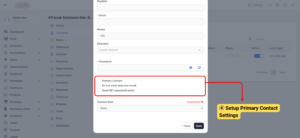
6. Under Contact Role, you can customize the access and responsibilities of the contact.
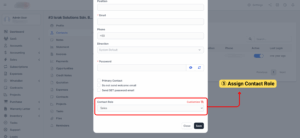 7. Define what this contact can access within the system.
7. Define what this contact can access within the system.
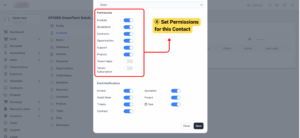
8. Decide which notifications this contact should receive.
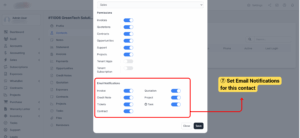
9. Once all the details are entered, click Save to add the new contact to the selected customer account.
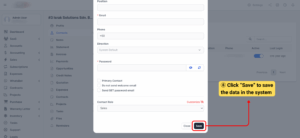
10. The new contact will now appear under the Contacts tab of the company profile. You can edit the contacts if there is any changes in the existed information.
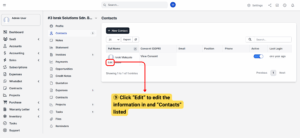
Tips
Adding multiple contacts allows you to assign different roles and permissions
for smoother communication and management of customer accounts.
