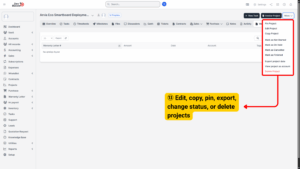Project Dashboard Overview
Once a project has been created under the Accounts Module, multiple features become available to help manage operations, communications, finances, and support. Each feature serves a unique role in ensuring projects are executed smoothly and efficiently.
Tasks
The Tasks feature allows you to break a project into smaller, manageable work items.
– Create and assign tasks to team members.
– Add descriptions, deadlines, and priorities.
– Track status as tasks move from Not Started to Completed.
This feature improves accountability and ensures all project work is clearly tracked.
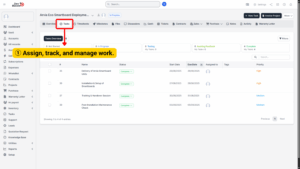
Timesheets
The Timesheets feature tracks the actual time spent on tasks.
– Team members log working hours directly.
– Managers can review workloads and productivity.
– Logged hours can be used for billing or payroll.
This provides accurate tracking of time and project costs.
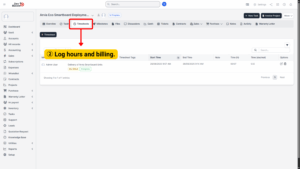
Milestones
The Milestones feature represents key checkpoints within the project.
– Define major deadlines or deliverables.
– Link tasks to specific milestones.
– Measure progress against the project schedule.
This helps ensure the project remains aligned with client expectations.
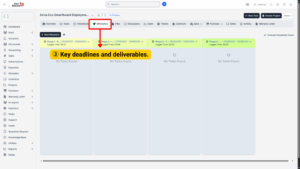
Files
The Files feature stores all project-related documents in one place.
– Upload contracts, images, or reference files.
– Share documents with team members or clients.
– Keep all files organized and easy to access.
This ensures that important resources are never misplaced.
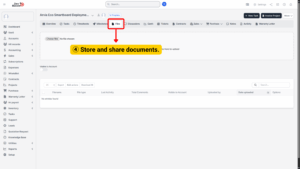
Discussions
The Discussions feature facilitates communication within the project.
– Start conversation threads about specific issues.
– Collaborate with both team members and clients.
– Keep all discussions documented for reference.
This reduces miscommunication and keeps communication structured.
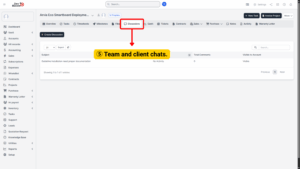
Gantt Chart
The Gantt Chart feature provides a visual overview of the project timeline.
– View tasks and milestones in a timeline format.
– Sort by milestone, assignee, or task status.
– Switch between daily, weekly, monthly, or yearly views.
The Gantt chart helps managers identify bottlenecks and dependencies.
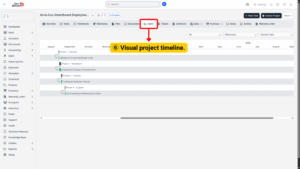
Tickets
The Tickets feature manages client requests or issues.
– Record problems or inquiries as tickets.
– Assign tickets to the right team members.
– Track them until they are resolved.
This improves responsiveness and customer satisfaction.
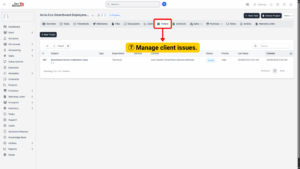
Contracts
This feature connects financial aspects with the project.
– Link contracts to projects for compliance.
– Monitor project-related expenses.
It ensures financial transparency and keeps billing aligned with project progress.
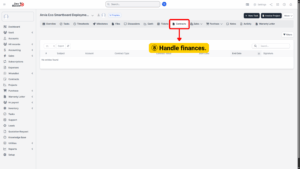
Sales
The Sales feature centralizes project-related sales functions.
a) Opportunities – Track potential deals linked to the project.
b) Quotations – Create and send price estimates to clients.
c) Invoices – Generate billing documents and manage payments.
d) Subscriptions – Manage recurring project-related services.
e) Expenses – Record costs associated with the project.
f) Credit Notes – Issue corrections or refunds for invoices.
This ensures sales activities are directly integrated into project management.
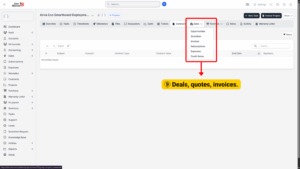
Purchase
The Purchase feature manages procurement activities linked to the project.
a) Purchase Requests – Create and track requests for items or services needed.
b) Purchase Orders – Issue formal orders to suppliers or vendors.
c) Purchase Contracts – Manage long-term procurement agreements.
This ensures that all purchases are properly documented and tied back to the project.
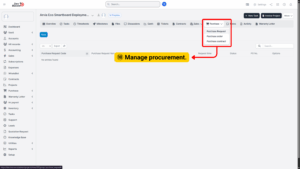
Notes
The Notes features capture additional project information.
– Record notes for client communication or internal reminders.
These features improve transparency and help in audits or reviews.
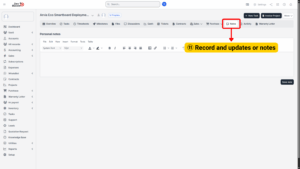
Warranty Letter
The Warranty Letter feature manages warranties related to project deliverables.
– Record warranty coverage for products or services delivered.
– Track warranty claims or requests.
– Ensure accountability and after-sales support.
This builds trust and strengthens customer relationships.
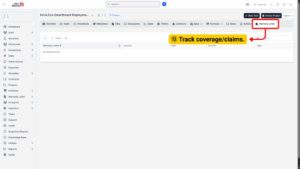
More Options
When managing a project, the More menu provides additional actions:
a) Pin Project – Highlight important projects for quick access.
b) Edit Project – Update project details or settings.
c) Copy Project – Duplicate an existing project structure for reuse.
d) Mark as Not Started / On Hold / Cancelled / Finished – Change the project’s overall status.
e) Export Project Data – Generate reports for analysis or record-keeping.
f) View Project as Account – See the project from the client account’s perspective.
g) Delete Project – Permanently remove the project from the system.
These options allow for flexible project management, reporting, and administration.