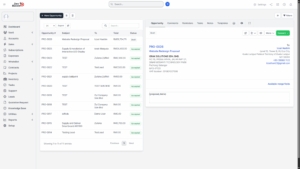Creating a New Opportunity
The Opportunities feature is used to track potential sales deals, business prospects, or new client engagements. By creating and managing opportunities, businesses can monitor the progress of each deal, assign responsibilities to team members, and capture all important details in one place. This ensures that no sales lead is overlooked and that the sales pipeline remains organized and transparent.
To create a new opportunity:
1. From the Opportunities dashboard, click + New Opportunity.
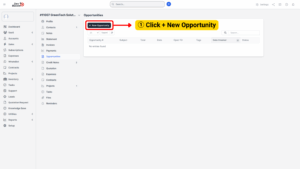
2. Fill in the required information in the opportunity form:
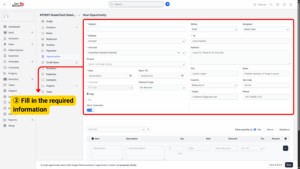
a) Subject – The title or short description of the opportunity (e.g., “Website Development Proposal”).
b) Related – Define the related module (such as Sales or Marketing).
c) Account – Select the client or company associated with this opportunity.
d) Project – If the opportunity is tied to a specific project, select it here.
e) Date – Record the date the opportunity is created.
f) Open Till – Enter the last valid date for the opportunity (e.g., a quotation validity period).
g) Discount Type – Choose whether discounts will be applied before or after tax, or if no discount applies.
h) Status – Select the current stage (e.g., Open, Won, Lost, In Negotiation).
i) Assigned To – Choose the team member responsible for handling this opportunity.
j) Address Details – Enter the client’s address, city, state, country, and postal code.
k) Email – Add the primary contact email address.
l) Phone – Enter the client’s phone number.
Adding Items to an Opportunity
Once the main details are filled in, you can add items to the opportunity. Items represent the products or services being proposed to the client.
1. Fill in the following information to add each item:
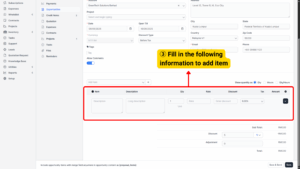
a) Item Name – The product or service being offered (e.g., “Website Design Package”).
b) Description – A detailed explanation of the item.
c) Quantity – The number of units or hours proposed.
d) Rate – The price per unit or hour.
e) Discount – Any discount applied to this item.
f) Tax – Apply the relevant tax percentage (e.g., SST, VAT).
h) Amount – The system will automatically calculate the total based on the rate, quantity, discounts, and tax.
2. Once all details and items are completed:
3. Review the information carefully to ensure accuracy.
4. Click Save.
5. The opportunity will now appear in the Opportunities list.