Completing Buyer Details in MyInvois
In MyInvois, completing buyer details correctly is crucial for generating valid invoices that comply with tax regulations. Providing accurate buyer information helps ensure invoices are accepted, prevents tax reporting issues, and avoids delays in payment processing.
What is Buyer’s TIN?
Buyer’s TIN (Tax Identification Number) is a unique number assigned to a company or individual for tax purposes. It is used by tax authorities to identify registered taxpayers and ensure that all tax-related transactions are properly recorded.
In Malaysia, the equivalent of TIN is often referred to as Income Tax Number (provided by LHDN) or other identification numbers depending on the entity type. For companies, this number is usually required when issuing invoices, especially in systems like MyInvois, to ensure compliance with government tax regulations.
Get Started
1. Open the Accounts module.
2. From the Accounts Dashboard, select the customer account you want to update and click on the Company Name.
3. Click on Profile > Myinvois Details
4. Enter the buyer’s TIN (Taxpayer Identification Number).
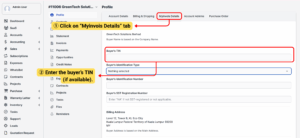
Note:
– For companies → usually the company’s tax registration number.
– For individuals → income tax number issued by LHDN.
Always use the exact number from official tax documents to avoid rejection in MyInvois.
If the buyer is not registered for TIN, leave blank or check with the buyer.
5. Select the type of ID used by the buyer (e.g., Business Registration Number, NRIC, Passport).
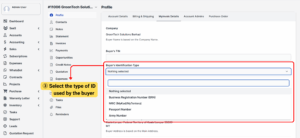
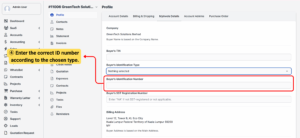
Note:
Choose the correct type to ensure smooth invoice validation.
– Passport – for foreign individuals or entities.
– Business Registration Number – for local companies without a TIN.
– National ID (IC) – for individual buyers.
– Army Number – for members of the Malaysian Armed Forces.
6. Enter the buyer’s SST registration number if applicable.
7. If not registered or not applicable, type “NA”.
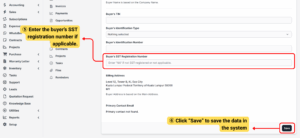
Tips
Always confirm the buyer’s legal information to avoid invoice rejection.