Converting a Quotation into an Invoice
In the sales process, quotations often serve as the first step in securing an agreement with a customer. Once a quotation has been reviewed, sent to the client, and approved, it can then be converted into an invoice for billing purposes. This ensures accuracy, as all details from the quotation are carried forward into the invoice. Below is a step-by-step guide on how to convert a quotation into an invoice.
Access the Customer Account
1. Open Accounts – From the side menu, click Accounts to view all customers.
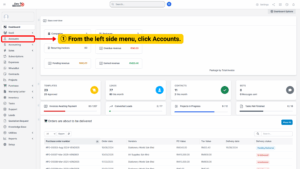
2. Select the Company – A list of company accounts will appear. Select the account for which you wish to convert a quotation into an invoice.
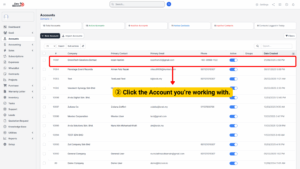 3. Open Quotations – Inside the account, click Quotations to see the list.
3. Open Quotations – Inside the account, click Quotations to see the list.
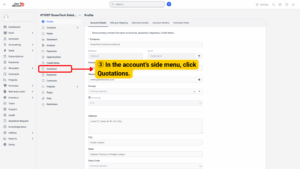
4. A list of quotations related to the selected account will be displayed. Choose the quotation you want to convert.
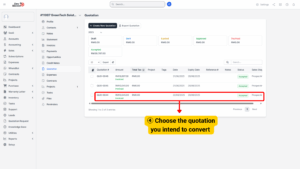
Note
Each quotation is linked to a customer account, so you must start from here.
Tip
If you can’t find the account, use the search bar or filter by company name or contact person.
Convert to Invoice
1. Convert into Invoice – Click Convert into Invoice on the quotation page.
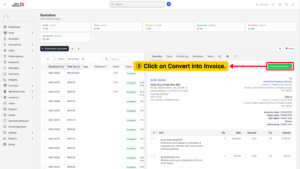
2. Save as Draft – Select Convert and Save as Draft to generate a draft invoice.
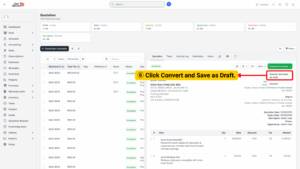
3. The system will automatically generate an invoice based on the quotation. The status of the new invoice will be set as Draft, allowing you to review and make edits if necessary before finalizing.
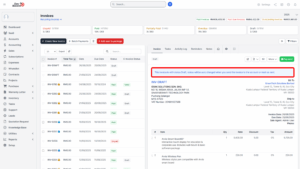
Note
- A quotation must be approved by the client before converting into an invoice.
- Once an invoice is posted/confirmed, further edits may not be allowed.
Tips
- Always use Save as Draft first, so you can review and make corrections before sending.
- Double-check that customer details and line items match the quotation to avoid disputes.