Adding a New Customer Account
In Bizcore, customer accounts are used to store essential company information, such as contact details, billing address, and financial data. Creating a new account ensures that all customer-related activities, such as invoices, contacts, and projects, are properly organized.
Get Started
When you first open the Accounts module, the Accounts Dashboard provides an overview of all customer accounts. From here, you can either review existing accounts or create a new one.
Fill in Account Details
To create a new customer account, follow these steps:
1. Go to Accounts > + New Account.
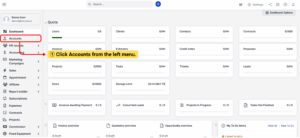
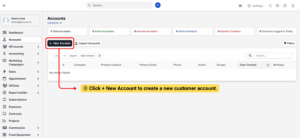
2. Enter the required details:
– Company Name (mandatory)
-Balance and date (optional)
-Phone number
-Website
-Groups and assigned currency
-Address information
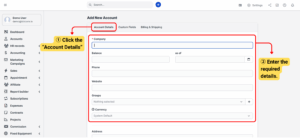
3. Click Save to create the new account.
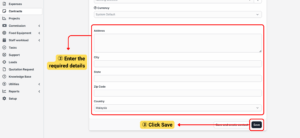
Note: Only the Company Name is mandatory to create a new account. Other fields can be updated later.
Fill in the Custom Fields
After filling in the Account Details, go to Custom Fields to add the birthday (mandatory).
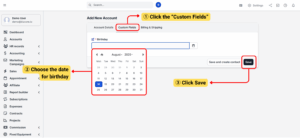
Tip: Users can add any extra information here based on customer preferences that is not covered in the default fields.
Fill in Billing & Shipping
The Billing & Shipping section allows you to define the official addresses of your customer. This information is important because it is used in invoices, quotations, shipping documents, and reports.
– Billing Address
The Billing Address is where invoices and other financial documents are sent. This is the primary legal address of the customer.
Enter the customer’s billing information (street, city, state, ZIP, country).
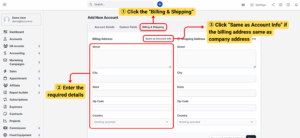
– Same as Account Info: Select if billing details are the same as the Account Info.
– Street: Enter the customer’s office or HQ street address.
– City: Enter the city where the company is located.
– State: Select the state, province, or region.
– Zip Code: Enter the postal or ZIP code.
– Country: Select the customer’s billing country.
Note: Accurate billing details ensure invoices and financial documents are sent to the right place, reducing the risk of payment delays.
– Shipping Address
The Shipping Address is where goods or services will be delivered. This may differ from the billing address, especially if the company has multiple branches or warehouses.
Fill in the shipping details if different from billing. Click Save and create contact to complete the process.
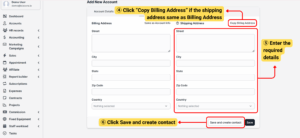
– Copy Billing Address: Select if shipping details are identical to billing.
– Street: Enter the delivery location street address.
– City: Enter the city for shipment delivery.
– State: Select the state, province, or region.
– Zip Code: Enter the shipping postal/ZIP code.
– Country: Select the shipping destination country.
Tip: Use a separate shipping address if the customer has multiple delivery locations. This ensures invoices are sent to finance (billing), while goods are shipped to the correct warehouse or office.
Info: Do not fill in the shipping address if it will not be used on account invoices.