Editing and Updating Customer Information
Customer information may change from time to time — for example, a new company address, phone number, or updated billing details. In Bizcore, you can easily edit existing customer accounts to keep your records accurate. This ensures invoices, shipping documents, and reports always reflect the latest details.
Get Started
1. Open the Accounts module.
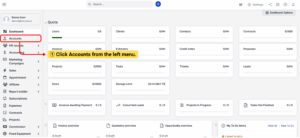
2. From the Accounts Dashboard, select the customer account you want to update and click on the Company Name.
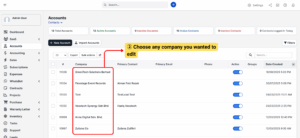
3. This opens the Profile view, which contains:
– Account Details
– Billing & Shipping
– MyInvoices Details
– Accounts Admins
– Purchase Order
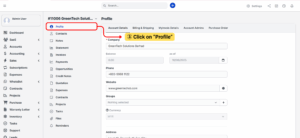
Here you can edit customer information inside Account Details and Billing & Shipping tabs.
Update Account Details
1. Click the Account Details tab.
2. Edit the fields as needed:
– Company Name
– Website
– Phone Number
– Groups and Currency
– Address Information
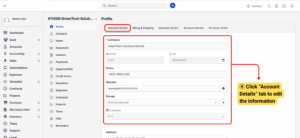
3. Once updated, click Save.
Notes
Always click Save after editing, even if you only change one field.
Update Billing & Shipping
The Billing & Shipping tab ensures invoices and shipments go to the correct addresses.
– Click the Billing & Shipping tab.
– In the Billing Address section, update fields such as Street, City, State, ZIP Code, Country.
– Select Same as Account Info if the billing address matches account details.
– In the Shipping Address section, update fields such as Street, City, State, ZIP Code, Country.
– Select Copy Billing Address if shipping and billing are identical.
– Click Save.

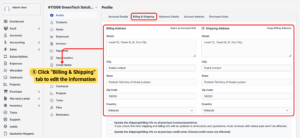
Note
Correct billing details help prevent payment delays.
Tip
Use a separate shipping address if goods are delivered to multiple branches or warehouses.