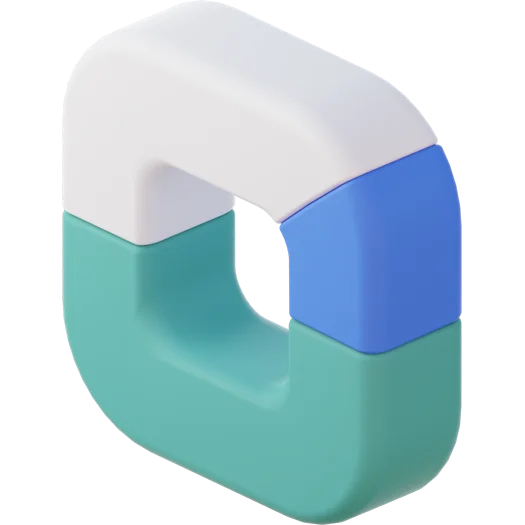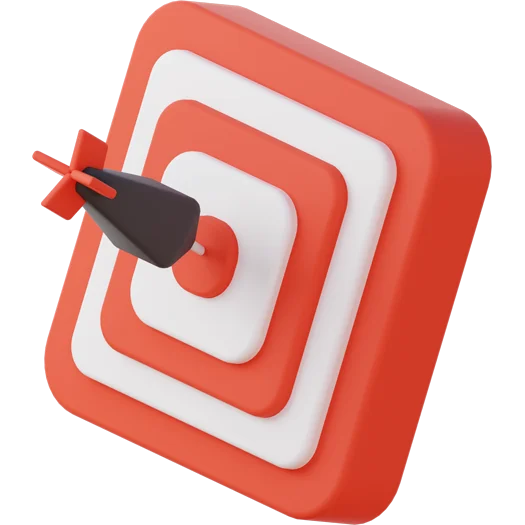Setting up an effective accounting system is one of the most critical steps for ensuring smooth financial management. BizCore simplifies this process with its user-friendly interface, designed to help you track income, expenses, and maintain tax compliance. In this article, we will guide you through setting up your Accounting and Bookkeeping system in BizCore, from account configuration to financial tracking.
Step 1: Configuring Your Chart of Accounts
The Chart of Accounts is the backbone of your accounting system. It categorizes your business’s financial transactions into asset, liability, equity, income, and expense accounts. BizCore comes with a default chart of accounts that you can customize based on your business needs.
– Navigate to Accounting > Chart of Accounts.
– Review the default accounts listed (e.g., Cash, Bank, Sales, Utilities, etc.).
– Add new accounts by clicking on “Add Account” and selecting the appropriate account type.
– You can also rename or delete unnecessary accounts to better reflect your business operations.
Having an organized chart of accounts will make it easier to categorize transactions, create financial reports, and track the health of your business.
Step 2: Connecting Your Bank Accounts
BizCore allows you to integrate your bank accounts directly into the system, enabling seamless import of transactions and automatic reconciliation. This saves time and minimizes errors in manual data entry.
– Navigate to Accounting > Bank Accounts.
– Select “Add New Bank Account” and enter your bank details.
– Once connected, BizCore will automatically sync your bank transactions and allow you to classify them as income or expenses.
Bank reconciliation in BizCore ensures that your bank balance matches your accounting records, giving you real-time insights into your cash flow.
Step 3: Setting Up Expense Categories
To maintain a clear overview of your business expenses, it’s essential to create expense categories. This will help you track where your money is being spent and identify opportunities for cost-saving.
– Navigate to Expenses > Categories.
– Create categories that align with your business, such as Rent, Utilities, Marketing, Travel, or Office Supplies.
– As you record expenses, assign them to the appropriate category to easily generate expense reports and analyze spending trends.
Proper expense categorization enables efficient budgeting and financial planning.
Step 4: Configuring Tax Settings
Tax compliance is crucial for businesses of all sizes. BizCore simplifies this by allowing you to set up tax rates, such as GST or VAT, to be automatically applied to your invoices and transactions.
– Navigate to Accounting > Tax Settings.
– Add the relevant tax rates (e.g., GST, VAT) based on your business location and tax regulations.
– When creating invoices or recording expenses, the system will automatically calculate taxes, reducing manual work and ensuring accurate tax reporting.
This feature helps you stay tax-compliant while keeping your financial records organized.
Step 5: Automating Invoices and Payment Tracking
BizCore allows you to automate your invoicing process, making it easier to bill clients and track payments. You can customize invoice templates, set recurring invoices, and even automate payment reminders.
– Navigate to Sales > Invoices.
– Click “Create New Invoice” and fill in the client details, items sold, and due dates.
– Set up automatic reminders to notify clients of upcoming or overdue payments.
– If you have recurring customers, you can create recurring invoices, reducing manual entry and ensuring consistent billing.
BizCore’s invoicing feature streamlines cash flow management, ensuring timely payments and reducing outstanding balances.
Step 6: Tracking Income and Expenses
Once everything is set up, you can begin tracking your income and expenses. BizCore provides real-time updates and financial reports, allowing you to monitor your business’s financial performance.
– Navigate to Accounting > Transactions.
– Manually add transactions or import them from your connected bank account.
– Classify each transaction as an income or expense and assign them to their respective categories.
BizCore will generate real-time financial reports based on your transactions, offering insights into your profit and loss, cash flow, and overall financial health.
Step 7: Generating Financial Reports
The final step is to utilize BizCore’s powerful financial reporting tools. You can generate reports like Profit and Loss, Balance Sheet, and Cash Flow Statements to get a comprehensive overview of your business performance.
– Navigate to Reports > Financial Reports.
– Choose the type of report you wish to generate (e.g., Profit and Loss, Balance Sheet).
– Customize the report period and format based on your requirements.
With these reports, you can make informed decisions regarding your business’s growth, profitability, and budgeting.
Conclusion
Setting up your accounting system in BizCore is a straightforward process designed to streamline your financial management. By following these steps, you’ll be able to automate tasks, reduce errors, and gain full control over your financial data. Whether you’re just starting or looking to optimize your current accounting practices, BizCore provides the tools needed to manage your business efficiently and stay compliant with tax regulations.