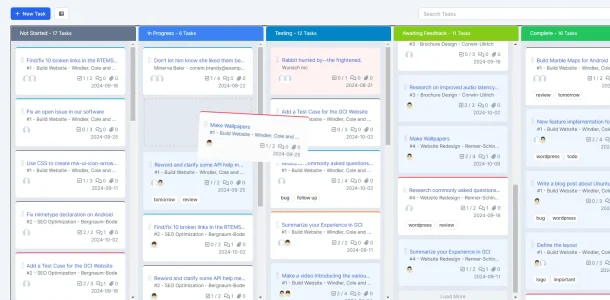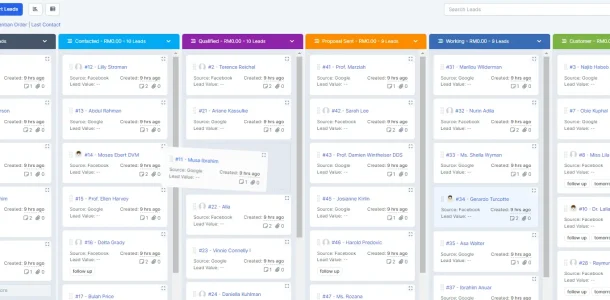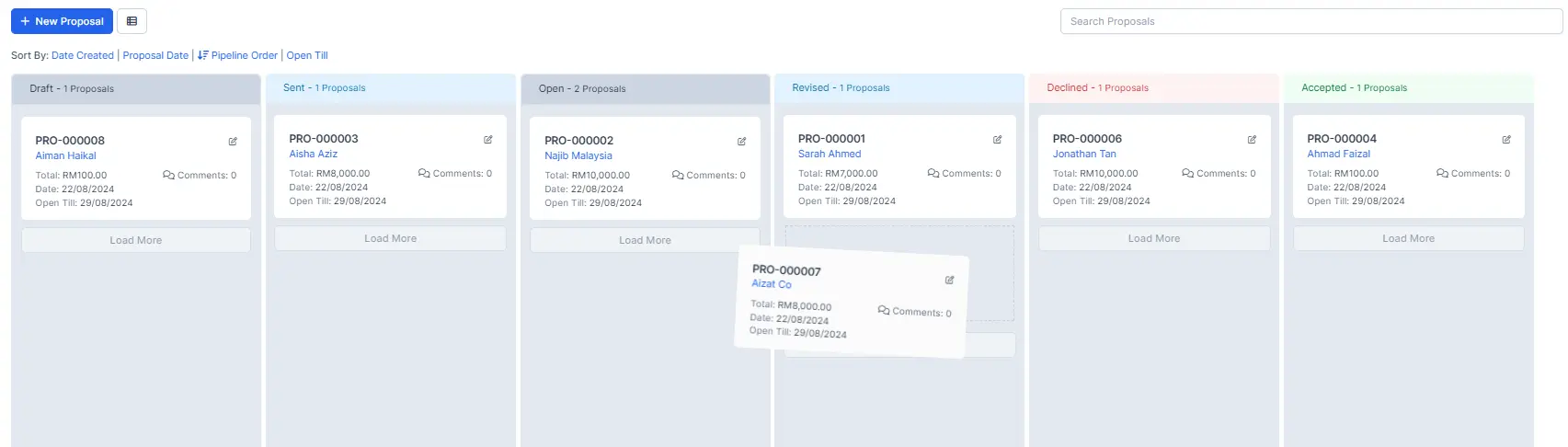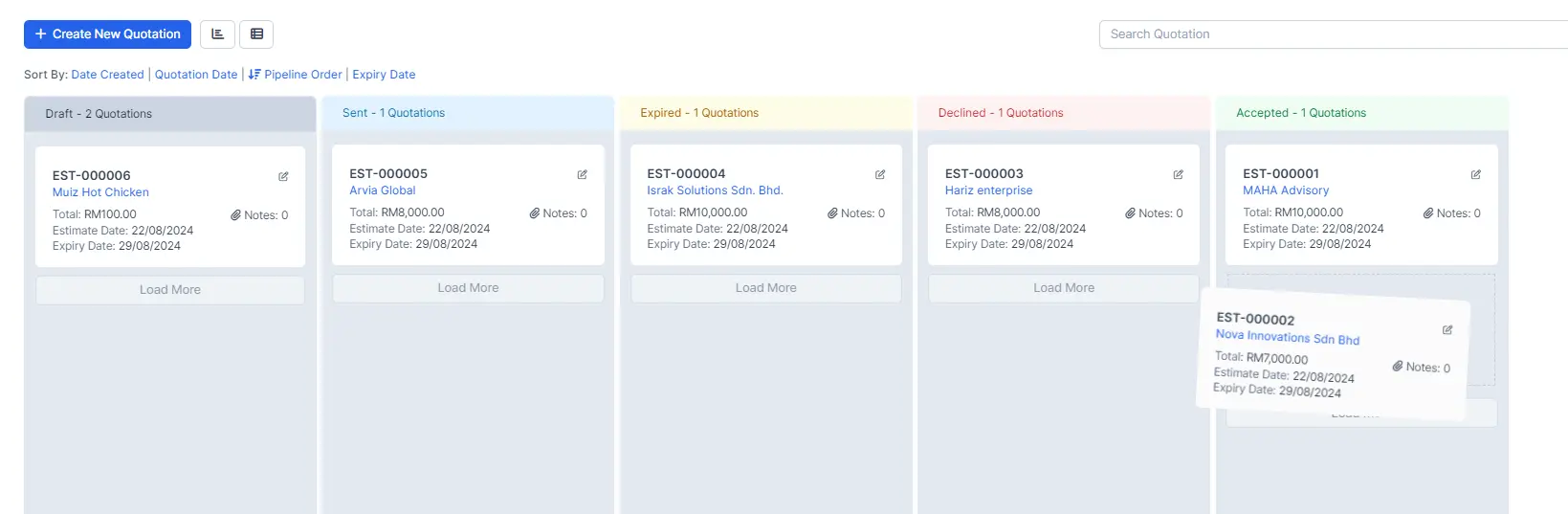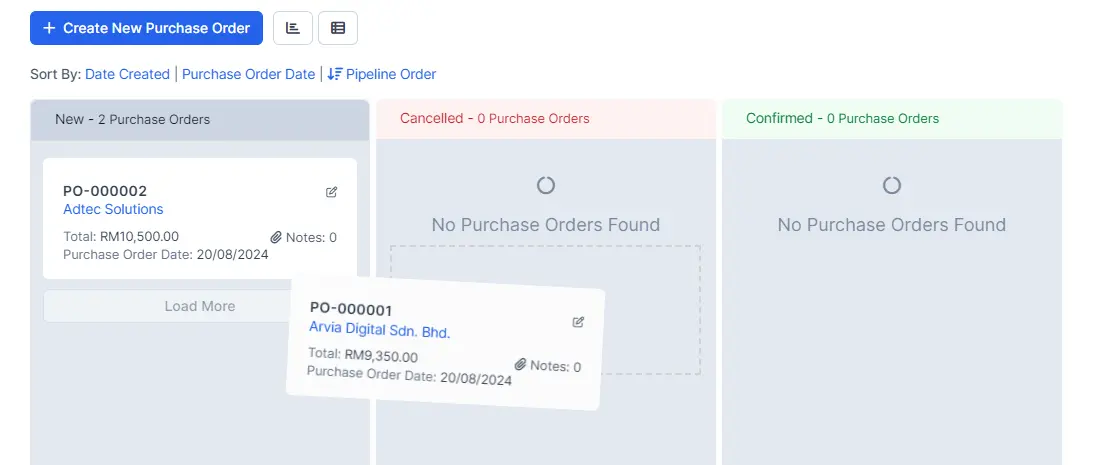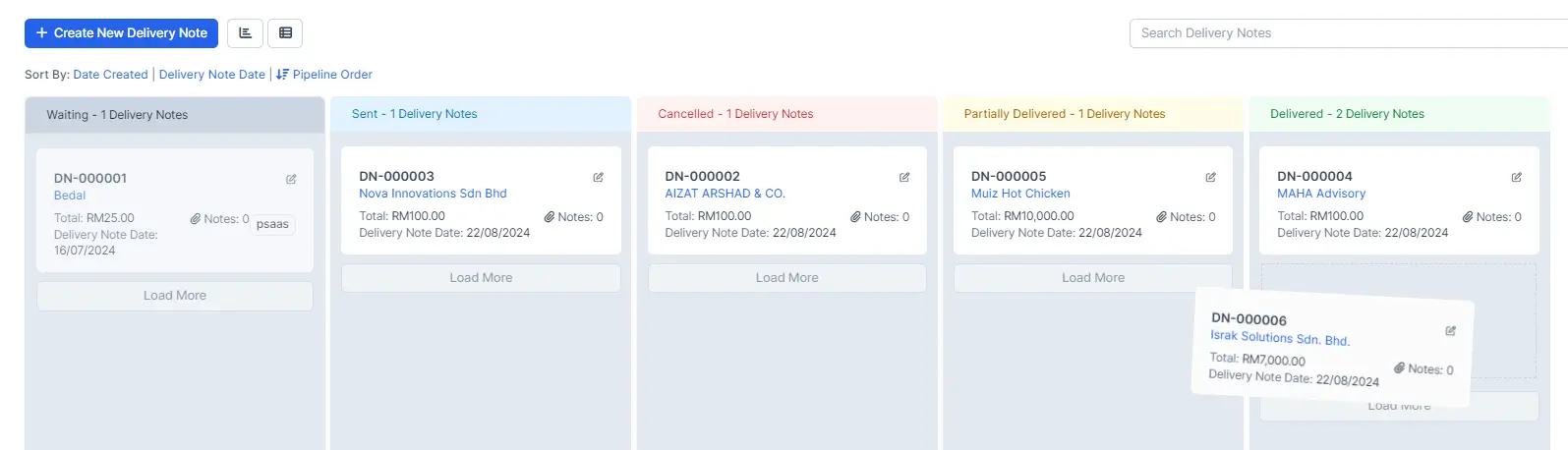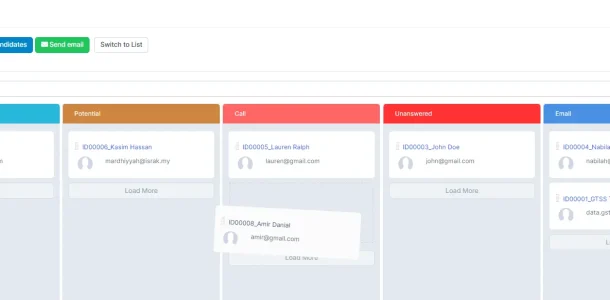Core Features
Kanban View
Simplify Your Process with Drag-and-Drop Functionality
BizCore’s Kanban View offers a powerful way to manage your tasks and projects by providing a clear visual representation of your workflow. Each task or item is represented by a card, which you can easily drag and drop across columns to update its status.
Why use Kanban?
Drag-and-Drop Simplicity
Easily update the status of tasks and projects by dragging and dropping items across stages. This intuitive feature makes managing workflows quick and effortless, allowing you to adjust plans on the fly.
Fast and Easy Visualization
Kanban View offers a clear, at-a-glance overview of your entire workflow. Instantly see where each task or project stands, helping you prioritize work and make informed decisions quickly
User-Friendly Interface
Designed with ease of use in mind, Kanban View requires no technical expertise to operate. Whether you’re a tech novice or a seasoned pro, you’ll find it easy to navigate and manage your workflows efficiently
Key Features
With BizCore’s Kanban View, you have a powerful tool to keep your business processes visible, manageable, and efficient, ensuring that nothing falls through the cracks and everything moves forward smoothly.
Task Management
Keep all your projects organized and on track by visually mapping out tasks and moving them through stages like “Not Started,” “In Progress,” and “Completed.” This feature helps you and your team stay aligned, ensuring that all tasks progress smoothly and deadlines are consistently met, improving overall project efficiency.
Lead Management
Track the progress of potential clients from initial contact to conversion with a simple drag-and-drop interface. This feature makes it easy to visualize where each lead is in your sales pipeline, helping you prioritize follow-ups and focus on the most promising opportunities, leading to higher conversion rates.
Proposals and Quotations
Streamline your client communication and approval process by visually tracking the status of proposals and quotations. This feature allows you to quickly see which proposals are pending, approved, or need revisions, ensuring timely client interactions and reducing delays in the sales process.
Purchase Orders and Delivery Notes
Manage your supply chain more effectively by tracking each stage of your purchase orders and delivery notes in a visual format. This feature helps you monitor the flow of goods and services, ensuring that orders are fulfilled accurately and on time, which is critical for maintaining strong supplier and customer relationships.
Candidate Recruitment
Simplify your hiring process by tracking candidates through each stage of recruitment, from application to offer. This feature provides a clear view of where each candidate stands, allowing your HR team to manage the recruitment process efficiently and make informed decisions on the next steps.
Explore BizCore
Experience seamless financial management tailored for SMEs. Boost efficiency, ensure compliance, and make data-driven decisions with Bizcore’s cloud accounting software.
Frequently Asked Questions
What is Kanban View in BizCore?
Kanban View in BizCore is a visual project management tool that allows you to manage tasks, leads, proposals, quotations, purchase orders, delivery notes, and recruitment processes. It provides a clear, drag-and-drop interface to easily track the progress of your workflows.
How do I use the drag-and-drop feature in Kanban View?
You can simply click and hold any task or item card in the Kanban View, then drag it to the appropriate column or stage to update its status. This allows you to easily move items through your workflow.
Can I customize the columns in Kanban View?
Yes, you can customize the columns in Kanban View to match your workflow stages. Whether it’s “To Do,” “In Progress,” or “Completed,” you can set up your board to reflect your specific process needs.
Is Kanban View available for all modules in BizCore?
Kanban View is available for specific key modules, including Task Management, Lead Management, Proposals & Quotations, Purchase Orders, Delivery Notes, and Recruitment.
How does Kanban View help with task management?
Kanban View helps with task management by providing a visual map of your tasks, making it easy to see what needs to be done, what is in progress, and what has been completed. This helps keep your projects organized and ensures deadlines are met.
Can I track the status of leads in Kanban View?
Yes, you can track leads in Kanban View by moving them through different stages of your sales pipeline. This allows you to easily manage and prioritize leads based on their progress.
How does Kanban View help with proposals and quotations?
Kanban View allows you to visually track the status of proposals and quotations, making it easy to see which ones are pending, approved, or need revisions. This ensures timely communication and approvals with your clients.
Is there a way to monitor supply chain processes using Kanban View?
Yes, Kanban View can be used to monitor supply chain processes by tracking the progress of purchase orders and delivery notes. This helps ensure that orders are processed and delivered on time, maintaining smooth operations.
How does Kanban View support the recruitment process?
In the recruitment module, Kanban View helps you track the progress of candidates through different stages of the hiring process, from application to onboarding, simplifying the management of recruitment workflows.
Is Kanban View easy to set up and use?
Yes, Kanban View is designed to be user-friendly and requires no technical expertise to set up. Its intuitive drag-and-drop interface makes it easy to manage workflows efficiently.
Can I use Kanban View to collaborate with my team?
Absolutely! Kanban View is a great tool for team collaboration, as it provides a shared visual representation of tasks and projects. Team members can see the status of various items and collaborate more effectively to keep work moving forward.
Can I filter and sort tasks in Kanban View?
Yes, BizCore’s Kanban View allows you to filter and sort tasks by various criteria such as date created, quotation date (for Quotations module), and pipeline order. This helps you quickly find and focus on the most important tasks or items within your workflow.