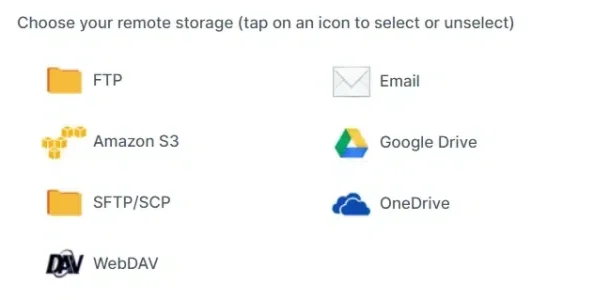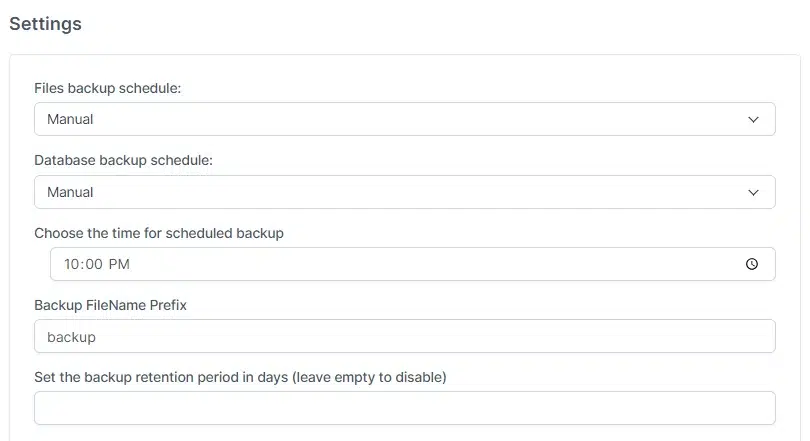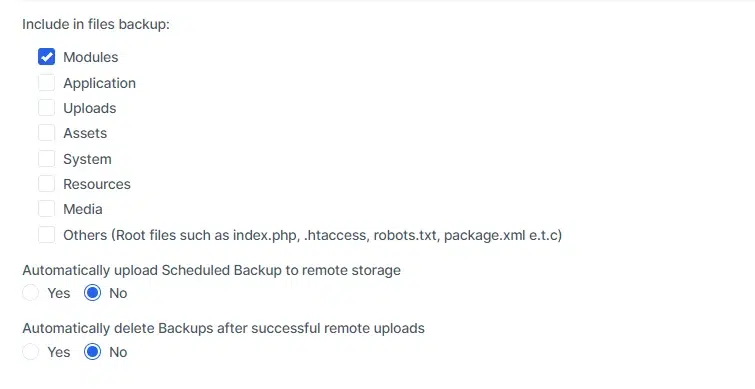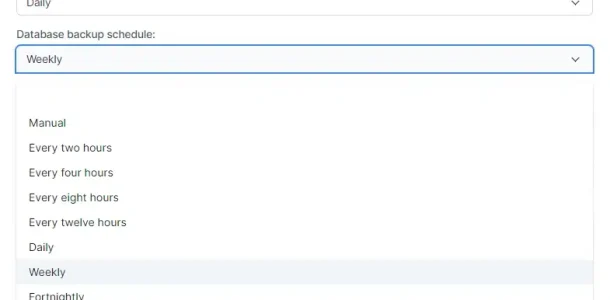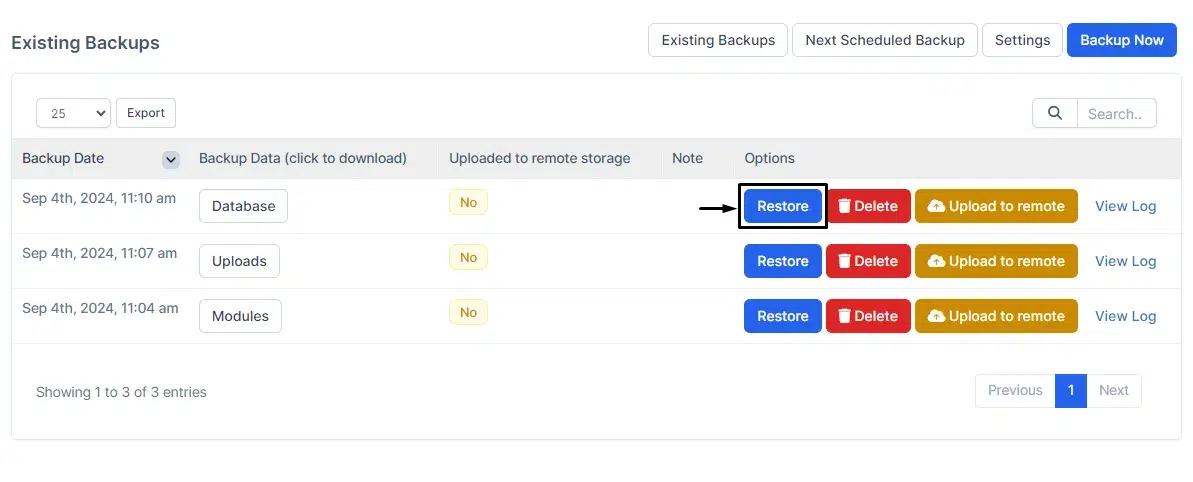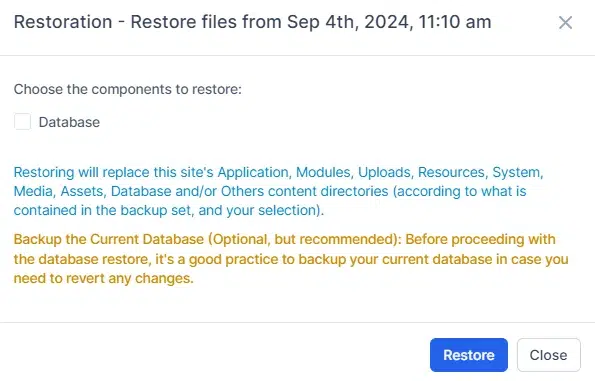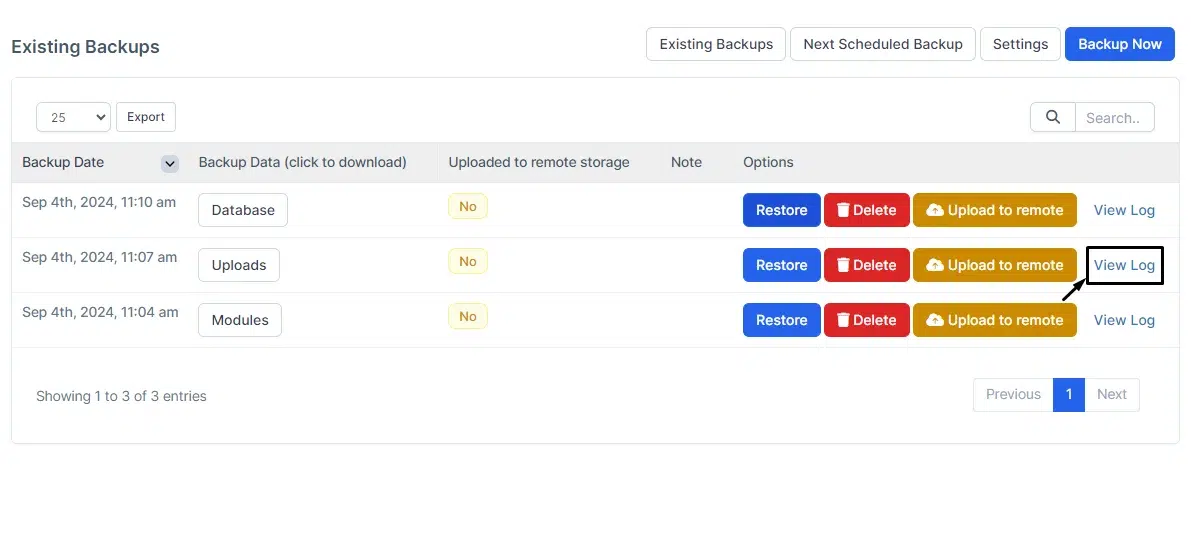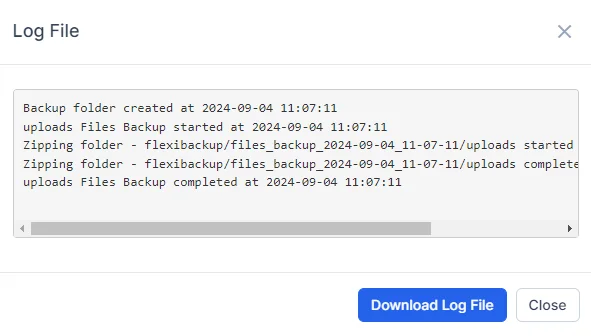Advanced Features
Backup and Restore
Safeguard Your System with Automatic Backup and Quick Restore
FlexiBackup is the ultimate solution for safeguarding your BizCore system. This powerful module enables automatic scheduling of backups for both your database and files. With multiple backup frequencies such as every 2 hours, daily, or weekly, FlexiBackup ensures your business is always protected. Data storage options include Amazon S3, FTP, SFTP, WEBDAV, or even email. Restoring files from backup is as simple as clicking a button, ensuring fast recovery in case of a disaster. Whether you need to recover from hacking, malware, server crashes, or accidental deletion, FlexiBackup offers peace of mind and quick recovery options.
Backup and Restore Benefits
Fast Disaster Recovery
Restore your system quickly with a one-click process, minimizing downtime.
Peace of Mind
Automated backups mean your data is always secure and retrievable.
Flexible Scheduling
Schedule backups at intervals that suit your business needs, from every 2 hours to monthly.
Key Features
Explore key functionalities like custom backup, remote storage and easy restoration, designed to safeguard your data within BizCore.
Remote Storage Support
Securely store your backups in multiple remote locations such as FTP, SFTP, WEBDAV, Amazon S3, or even email them directly to a designated address. This multi-layered storage strategy protects your data against potential physical and virtual threats, providing a reliable safeguard for your system with added peace of mind through off-site storage.
Customizable Backup Settings
Tailor your backups to meet your specific requirements by selecting exactly what to back up in your file or database. You can also set a custom backup destination and define naming conventions for your backup files. This ensures every backup is well-organized and designed to match the needs of your business, offering maximum flexibility and control.
Scheduled Backups
Set up automatic backups at intervals that suit your workflow. Whether you need a backup every 2 hours or just monthly, FlexiBackup offers flexible scheduling options to ensure that your system’s critical data is consistently protected. This feature helps to ensure that no important changes or updates are lost, even during busy work periods.
Easy Restoration Process
Restoring your system from a backup is hassle-free with FlexiBackup’s one-click restoration. Select the desired backup and begin the recovery process immediately, whether you need to restore the entire system or specific components. This quick restoration capability allows for minimal downtime and faster recovery in case of hacking, server crashes, or user errors.
Backup Log Tracking
Keep track of every backup with detailed log files that document when backups were made, what data was included, and where they were stored. These logs serve as a comprehensive record of your backup history, ensuring transparency and providing an audit trail that allows for easy verification and troubleshooting if needed.
Discover Other Features
Preview Backups Before Restoring
Review the contents of your backup before proceeding with a restore. This feature ensures you’re retrieving exactly what you need.
Backup File Logs
Track all backup operations in detailed logs, giving you visibility into the timing and content of each backup.
Restore Individual Components
Choose whether to restore your entire system or only specific components like files, applications, or database. This selective restoration process allows for more efficient recovery.
Explore BizCore
Experience seamless financial management tailored for SMEs. Boost efficiency, ensure compliance, and make data-driven decisions with Bizcore’s cloud accounting software.
Frequently Asked Questions
How do I schedule backups in FlexiBackup?
You can set up scheduled backups by configuring the backup intervals in the settings menu. Options range from every 2 hours to monthly.
What storage options are supported for backups?
FlexiBackup supports storage on FTP, SFTP, WEBDAV, Amazon S3, and email, allowing you to choose the best option for your business.
How quickly can I restore my BizCore system?
Restoring from a backup is a simple, one-click process that takes just a few minutes, ensuring your system is back up and running quickly.
Can I preview backups before restoring?
Yes, FlexiBackup allows you to preview backup files before downloading or restoring them, ensuring you’re retrieving the correct data.
What kind of logs does FlexiBackup keep?
FlexiBackup keeps detailed logs of all backups, including the date, time, and content of each backup, helping you track your data security.
Is there a file size limit for email backups?
Yes, email backups typically have size limits depending on your email provider, usually around 10-20 MB. Larger backups should be stored using other methods like FTP or Amazon S3.
Can I back up specific files or modules instead of the entire system?
Yes, FlexiBackup allows you to select specific components like files, applications, or databases to back up, giving you more control over your data.
How can I restore only parts of my system instead of a full restore?
FlexiBackup offers selective restoration, allowing you to choose which components to restore, such as the database, uploads, or modules.
Can I download backups directly to my local computer?
Yes, FlexiBackup allows you to download backups directly to your local machine from the “Existing Backups” section.
What happens if a backup fails?
FlexiBackup generates detailed logs for each backup. If a backup fails, the log will indicate the error, and you can retry or adjust settings accordingly.
How do I store backups to Amazon S3 or other remote storage?
You can configure remote storage options like Amazon S3, FTP, or SFTP in the FlexiBackup settings, ensuring secure off-site backups.
Is it possible to receive email notifications after each backup?
Yes, you can configure FlexiBackup to send email notifications with backup summaries, ensuring you stay informed about the status of your backups.