Project Module – Task Management
The Task Management feature in BizCore allows you to break projects into smaller, manageable work items. This ensures accountability, clear timelines, and progress tracking for every project phase. Tasks can be assigned to team members, linked to milestones, and monitored through status updates, checklists, and timesheets.
By managing tasks properly, you can enhance collaboration, improve efficiency, and ensure deliverables are completed on time and within budget.
This article explains how to create, configure, and manage tasks within a project, including checklist items, reminders, and best practices for task tracking.
Accessing the Task Section
To manage tasks within a project:
1. From the Main Dashboard, click Projects in the sidebar menu.
2. Open the project where you want to create or manage tasks.
3. In the project view, click Tasks from the sidebar menu.
4. You will see a list of all tasks created under the selected project, along with their status, due date, and assignees.
Creating a New Task
Follow these steps to create a new task:
1. In the Tasks section, click + New Task to open the task creation form.
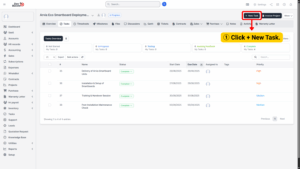
2. Fill in all relevant task details.
Task Details
Each field allows you to customize the task according to your project requirements:
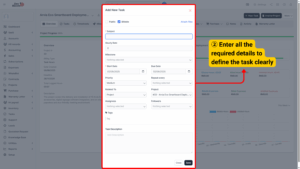
| Field | Description |
|---|---|
| Public | Tick this box to make the task visible to the client account. Untick to keep it internal and visible only to staff. |
| Billable | Tick if the task is billable so that logged time will be included in project billing. Untick for non-billable work. |
| Subject (Required) | Enter a clear, descriptive task name (e.g., “Design Homepage Wireframe”). This is what will appear in task lists. |
| Hourly Rate | Enter the billing rate per hour for this task (only relevant if task is billable). |
| Milestone | Select an existing milestone to link this task. Linking tasks to milestones helps group work logically and track progress toward major deliverables. |
| Start Date (Required) | Select the date when work on this task should begin. |
| Due Date | Set the deadline for task completion. Having a due date keeps work on schedule. |
| Priority | Choose the urgency level: Low, Medium, High, or Urgent. Prioritization helps teams focus on the most critical tasks first. |
| Repeat Every | Use this option for recurring tasks (e.g., weekly reports, monthly backups). The system will automatically generate new tasks based on your selected interval. |
| Related To | Link the task to other project-related records such as opportunities, quotations, invoices, or purchase orders for full traceability. |
| Assignees (Required) | Select one or more team members responsible for completing the task. Multiple assignees can collaborate on a single task. |
| Followers | Add team members who should be notified of updates but are not directly responsible for task completion. |
| Task Description | Provide detailed information or special instructions about the task, including relevant links, file references, or expectations. |
Managing Task Details After Creation
Once the task is created, you can further manage and refine it:
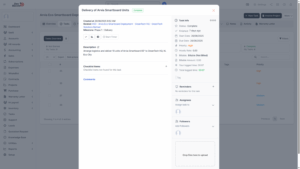
| Action | Description |
|---|---|
| Add Checklist Items | Break the task into smaller, actionable sub-tasks. Each item can be ticked off as it is completed, making progress easy to track. |
| Update Task Status | Change the status as the work progresses (e.g., Not Started → In Progress → Completed). Keeping statuses up to date helps project managers monitor overall progress. |
| Set Reminders | Add automated reminders for yourself or team members to stay ahead of approaching deadlines. |
| Attach Files | Upload supporting documents, designs, or references directly to the task for centralized access. |
| Comment on Tasks | Use task comments to discuss progress, ask questions, or clarify requirements. |
| Edit Task | At any time, you can update task information such as deadlines, assignees, or description. |
Task Workflow and Collaboration
BizCore tasks are designed for team collaboration. Here’s how they work together with other project components:
Checklists – Ensure no step is missed by breaking down complex tasks into mini-action items.
Milestones – Group related tasks under key deliverables for better project tracking.
Timesheets – Track time spent on tasks and generate billing reports for billable work.
Notifications – Assignees and followers receive email or in-app notifications when task details are updated.
Saving the Task
Once all fields are completed:
1. Review the details for accuracy, including assignees, deadlines, and billing settings.
2. Click Save to finalize the task.
3. The task will now be listed in the Task List, where it can be monitored and updated as work progresses.