Project Module – Purchase Request Management
The Purchase Request feature in BizCore helps project teams request and verify the availability of products or services needed for a project. It allows you to initiate procurement workflows, get approvals, and share requests with vendors – all within the same project workspace.
This article explains how to create, configure, and manage purchase requests, as well as how the system calculates totals automatically.
Accessing the Purchase Request Section
1. From the Main Dashboard, go to Projects.
2. Open the project for which you want to create a purchase request.
3. In the project view, select Purchase from the sidebar menu.
4. Click Purchase Request to access the list of all purchase requests related to this project.
Creating a New Purchase Request
Follow these steps to create a new purchase request:
1. Click + New in the Purchase Request section.
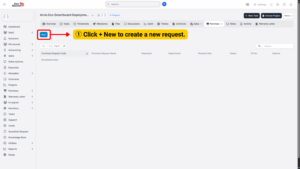
2. Fill in the purchase request details:
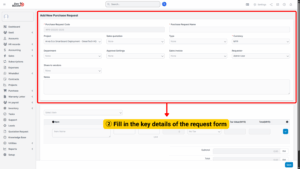
| Field | Description |
|---|---|
| Purchase Request Name | Enter a clear and descriptive name for the purchase request (e.g., Purchase Request – Office Supplies). This helps users easily identify the request later. |
| Sales Quotation | Link the purchase request to a related sales quotation if applicable. This is useful when the purchase is connected to a specific customer order or project. |
| Type | Select the type of purchase. There are two main options:
– CAPEX (Capital Expenditure): Used for long-term investments or purchases that add value to the business over time, such as equipment, machinery, or IT infrastructure. These items are typically capitalized and depreciated over several years. – OPEX (Operational Expenditure): Used for day-to-day expenses required to run the business, such as office supplies, utilities, or maintenance costs. These are recorded as expenses in the current accounting period. |
| Currency | Choose the currency for the transaction (e.g., MYR, USD). This ensures that amounts are correctly calculated and reported. |
| Department | Indicate which department is requesting the purchase (e.g., Finance, HR, IT). This helps with internal tracking and reporting. |
| Approval Settings | Configure the approval workflow for this request. For example, you can set it so that the request must be reviewed and approved by a department head or manager before proceeding. |
| Sales Invoice | Link the purchase request to a related sales invoice if required. This can help maintain a clear audit trail between purchases and sales activities. |
| Requester | Select the team member responsible for initiating the request. This makes it clear who owns and tracks the request through its lifecycle. |
| Share to Vendors | Tick this option to share the purchase request directly with vendors. This is helpful when you want vendors to provide quotations based on your request. |
| Notes | Add any internal notes, remarks, or special instructions related to the purchase request. This ensures that all stakeholders have the necessary context. |
Adding Items to the Request
After filling in the main request details, proceed to add items:
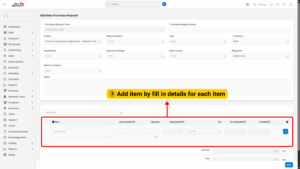
| Field | Description |
|---|---|
| Item | Select the product or service to be purchased from the item list. |
| Unit Price (RM) | Enter the price per unit for the selected item. |
| Quantity | Specify the number of units required. |
| Subtotal (MYR) | The system will automatically calculate this based on unit price × quantity. |
| Tax | Select the applicable tax (if any) for the item. |
You can add multiple items by repeating this process.
Vendor Notes and Terms
You may include additional information for vendors:
– Vendor Note: Add specific instructions or requests for the supplier (e.g., delivery requirements, preferred shipping date).
– Terms & Conditions: Specify payment terms, delivery schedules, or other contractual conditions.
Automatic Total Calculation
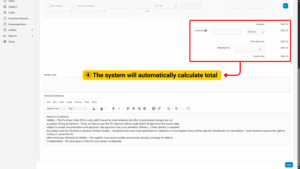
BizCore will automatically compute:
Subtotal: Sum of all item prices × quantities.
Grand Total: Final total after including applicable taxes.
This ensures accuracy and eliminates the need for manual calculations.
Saving the Purchase Request
Once all details are entered:
1. Review the information carefully for accuracy.
2. Click Save to create the purchase request.
The purchase request will now appear in the Purchase Request List for the project. Depending on your configuration, it may also be routed for approval or shared with vendors automatically.
Managing Purchase Requests
– View or Edit: Click on a request to review or update details.
– Approval Workflow: Follow internal approval steps if configured.
– Track Status: Monitor whether the request is pending, approved, or completed.
– Generate Purchase Order: Once approved, a purchase order can be created based on the request.